Moving work to a resource's time line
Prerequisites:
Resources (teams and team members) and a workload (work assignments, based on work orders, move orders and planned maintenance orders) have been created in the relevant TSIs.
For more information on creating work assignments and their functionality, see the Work Assignments documentation. |
Procedure
1. In Resource Planner, select the required Resource Planner configuration.
2. If required, adjust the calendar view of the planboard and / or apply filtering to the list of resources.
Activate the map view if you want geographical information to support your planning. See Displaying a map view on the planboard. |
3. On the Unplanned panel below the planboard, select the work you want to move to the time line of a resource.
4. Drag and drop the selected work assignment on the grid, onto the time line of the resource (team member) who must pick up this task.
The time line shows the working hours outside the company calendar in light gray. Any individual, incidental unavailability of a resource is indicated with a dark gray bar.
While dragging the work assignment, the selected resource's time line is highlighted. A tool tip dynamically displays date-time information, information about the selected resource and whether it is valid to move it to that particular place on the time line. An 'inhibit' icon indicates that the allocation of the work is invalid (for example outside working hours), a 'check mark' icon indicates that it is valid:
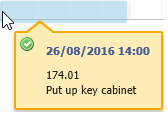
The work is now moved to the resource's time line. If required, you can:
◦ view / edit the related order details by double clicking an order and changing data.
◦ mark the work assignment as an Appointment booking via the context menu.
◦ tag the work assignment's order as a High priority order via the context menu.
◦ adjust the work assignment's duration by resizing it on the planboard.
See Editing order data, Adjusting the start / end date time of the work on the planboard and Performing actions on orders via the context menu for the procedures.
5. Once you are satisfied with the data, you can plan and assign work assignments by changing their statuses to Planned or Assigned.
See Planning multiple work assignments on the planboard and Assigning multiple work assignments on the planboard for the procedures.