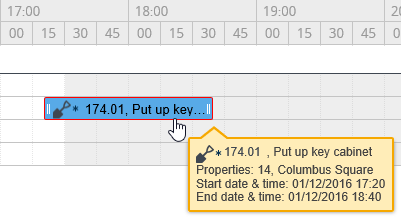Adjusting the start / end date time of the work on the planboard
The work assignment whose (date-)time you want to adjust is plotted on the time line of a resource (team member) on the planboard.
1. Go to the time line of the resource for whom you want to adjust a start / end date-time.
2. Hover the cursor over the bar representing the work assignment.
If you hover over an item, a tooltip displays work assignment details.
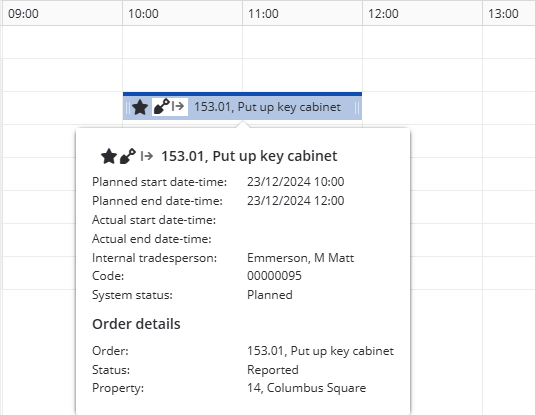
3. Drag the resizing handles on either end of the bar to adjust the duration. While dragging, a dynamic tool tip keeps displaying information about the selected resource, while the corresponding time line remains highlighted.
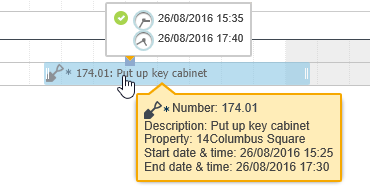
4. Release the mouse button to fix the new date-time details of the work assignment.
Your settings may allow plotting work outside the company calendar's business hours. A warning message will appear, which you can choose to ignore. The work assignment's borders are colored red if you move it entirely or partially outside working hours. |