Performing actions on orders via the context menu
Precondition: Relevant status transitions are configured for the order types you are working with on the planboard.
You can perform several actions on a work assignment on the planboard, via a context menu.
Procedure
1. On the planboard, right-click the work assignment for which you want to perform the action.
2. From the context menu, select a relevant action:
◦ Edit work assignment - select this option to edit one or more work assignment details in a dialog.
◦ Key work assignment - use the switch to mark a work assignment as 'key', or to undo this.
◦ Appointment booking? - use the switch to mark a work assignment as appointment booking, or to undo this.
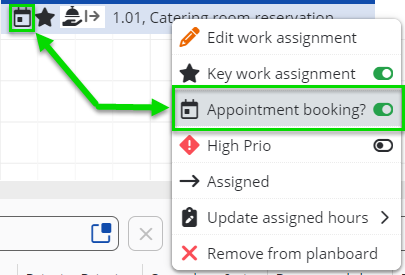
◦ High prio - use the switch to tag the work assignment's corresponding order as a High priority order, or to undo this.
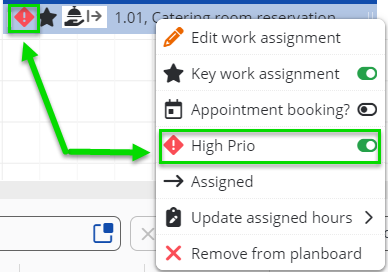
If you have both the Appointment booking and the High prio option activated, the work assignment's bar and context menu look like this:
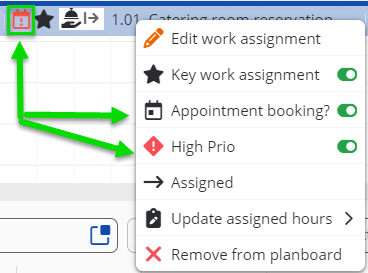
◦ Assigned - select this option to move the status of a Planned work assignment to Assigned.
◦ Update assigned hours - this option allows you to quickly edit the number of assigned hours using the plus or minus buttons. Each click updates the hours by + or - 0.5 hours. Note: the option is only available if the setting Activate 'Multiple work assignments'? on the Orders business object is set to Yes in Field definer .
If the value is not a whole or half number, using the - or + button will first round to the next whole or half number. The next reduction or increase will take place in steps of 0.5 hours. Example: the Assigned hours is initially 6.2. Selecting - will first result in 6. Clicking - again will result in 5.5. Similarly, selecting + will first result in 6.5. Clicking + again will result in 7.
Select the Assign all remaining hours option to assign all budgeted hours to this work assignment in one go. Both update options will immediately update the Remaining hours and Total assigned hours.
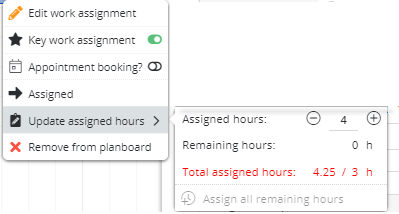
◦ Remove from planboard - select this option to move the work assignment back to the Unplanned panel.