Filtering resources by skills and certificates
You can filter the list of available resources (team members) by the skills and certificate types that are linked to them in the Personnel TSI. By applying this filter, you can quickly assign work to people who are qualified for the job.
Procedure
1. On the planboard, click in the Skills & certificate types filter.
2. Select the required skill(s) / certificate type(s) by which you want to filter the list of resources.
The filter is automatically applied to the planboard. The active skills and certificate types are highlighted individually in the filter. If you hover over the list of resources, a tooltip will display each person's skills and personal certificates.
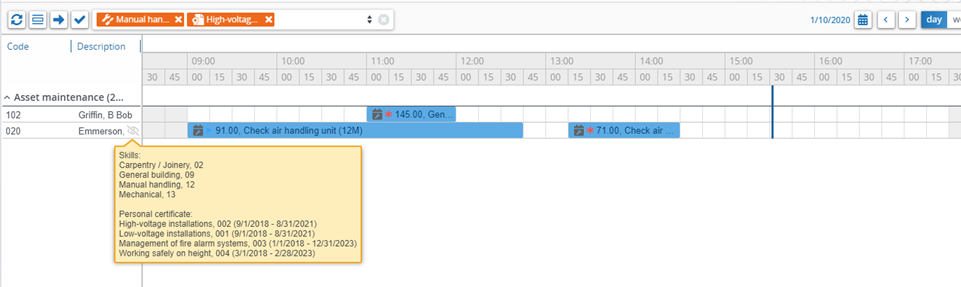
Only team members with skills and personal certificates matching the selected filter criteria are displayed on the planboard. You can assign work to these resources.
If the personal certificate of a resource is not valid within the time range displayed on the planboard, the resource is not displayed. |
This filter remains active while planning or assigning multiple work assignments (action on selection). |