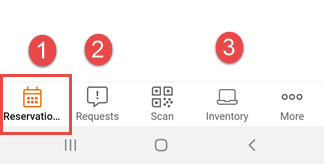App configuration TSI
The App configuration TSI is where you add and configure Planon-created modules that you want to include in the Workplace solution or in the PMFS solution .
Planon-created content includes the following pre-configured mobile app modules
Workplace solution :
• Bookings
• Requests
• Spaces
For basic information on how to configure Workplace solution modules, see: Configuring 'Inventory' web definitions, Configuring 'Reservations' web definitions, Configuring 'Personnel' web definitions, Configuring 'Requests' web definitions, Configuring 'Spaces' web definitions and Configuring 'External links' web definitions.
For end user information on the Workplace solution , see About using the Workplace solution. |
Mobile Condition Assessor
Mobile Assessment Surveys
Mobile Observations
Assets:
The Assets module can be added to the Planon app configuration as 'stand-alone' module. See
PMFS solution
- Assets module configuration for basic configuration information.
PMFS solution :
• Assets
• Properties
• Orders
• Work assignments
• Materials
Generic, supporting modules:
The configuration of 'mobile' web definitions is very similar to the configuration of web definitions in Planon Self-Service modules. You can also add 'new' web definitions, which are basically copies of the delivered web definitions, and customize these entirely to your requirements. For more information on adding and configuring web definitions, refer to > in the Planon WebHelp. |
Module sequence:
You can set the order in which the modules are displayed on the app via the Sequence field on the web definition's module settings:
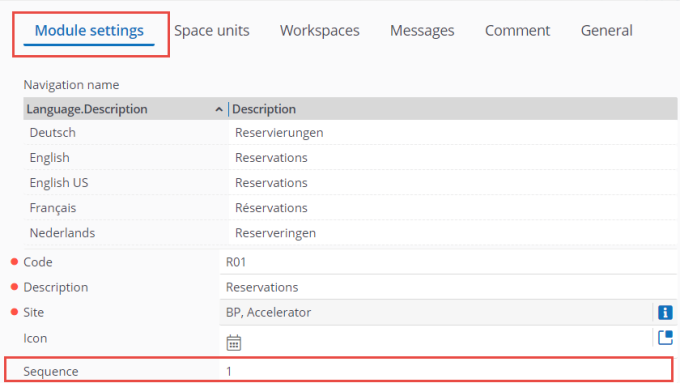
In the above example, the Reservations module is configured as the first module.
This is what it looks like on the app's navigation bar: