PMFS solution - Assets module configuration
You can customize the standard delivered Assets web definition to your requirements, by setting page properties for the pages and configuring layouts for the blocks. End users can use the Assets-based features on the app to find detailed information on corporate assets. They can also add new assets or edit data of existing assets.
Asset web definition
The Assets web definition (system name: MobileAssetRoot) includes all generic asset information and functionality, such as searching and filtering, or adding new assets.
Assets module also supports 'offline' working with assets in the Planon app's Work assignments module, with a special type of sub web definition designed to allow downloading assets, for offline use. See Configuring Asset sub web definitions for offline use for more information. |
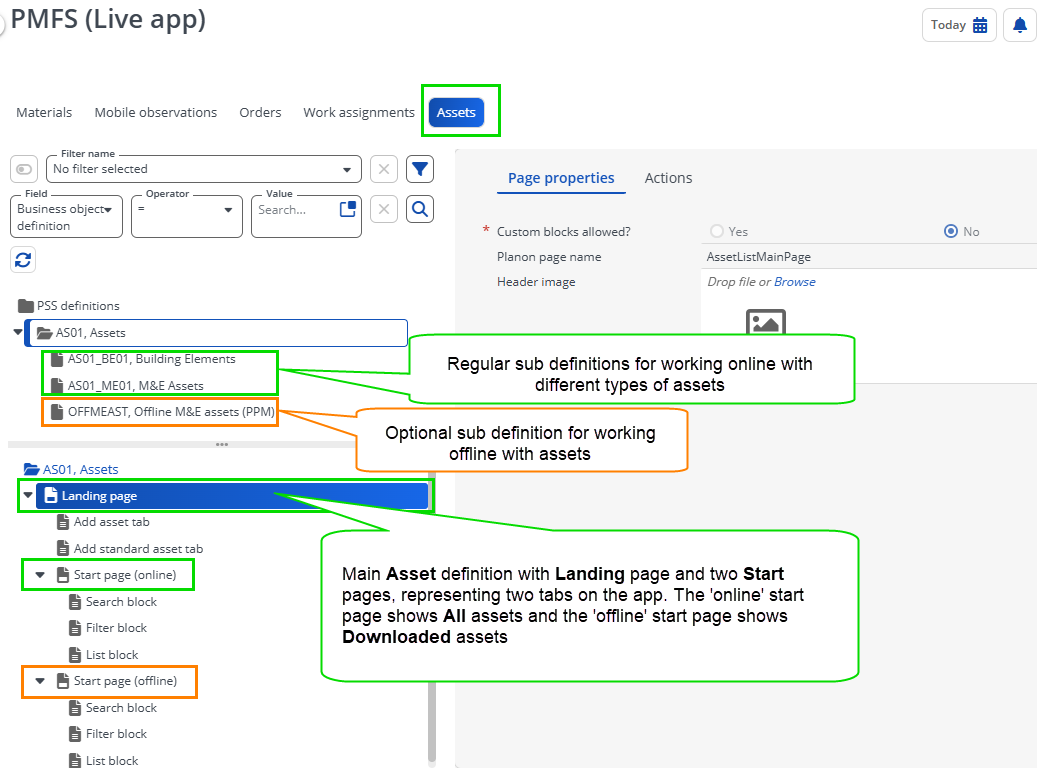
As the Assets module can be used independently, it requires a separate license: Planon Mobile Asset Manager. The user group(s) that you link to an Assets web definition, must also be linked to this solution license. |
The Landing page of a main web definition in the Assets module consists of:
• an Add asset tab block - allows you to add fields and configure field properties on the app
• an Add standard asset tab block - allows you to add fields and configure field properties on the app.
The Start pages of sub web definitions (both the online or offline subtypes) consist of a:
• Search block - gives users the option to type words into a search bar and find relevant information in the Assets module.
• List block - shows a list of records/search results
• a Filter block - allows you to configure a set of fields that the app user can use for additional filtering within the search/list block
• On the Filter block, the Property field is configured by default. This default value acts as a setting that automatically limits search results to the property of the app user. In other words, the app user's property is the context for the assets that are shown. End users are able to switch off this filter on the app with a toggle button. In that case, all assets of all properties are shown. If you remove the Property field from the Filter block, the filter and toggle button are disabled and no restrictions will apply to the search results. • For generic information about configuring PSS2-based web definitions, see the Web configuration user documentation in the WebHelp: Web Configuration – Overview. • For information about customizing a web definition in App Configuration see Planon App web definitions. |