Contract line fields
Field | Description | ||||
|---|---|---|---|---|---|
| |||||
Advance? | This Yes/No field enables you to specify if the payment is based on a fixed amount (an advance) per period and a payment afterwards. | ||||
Amount | The commercial price of the service or goods delivered. Note that this is the price per unit of time (day, week, month, year, or once-only). The amount period must be specified in the Amount per field. | ||||
Amount per | Enter the unit of time to which the amount applies (day, week, month, quarter, half year, year) or indicate a once-only amount. If you have linked a rentable unit to the contract line, the value in this field is inherited from the rentable unit. You can manually change this value. | ||||
Amount per year | This field is automatically calculated and populated by Planon. An amount can be specified in various units of time (in the Amount per field), for example a price per month, quarter or year. To ensure that you can easily compare amounts, Planon converts them into an Amount per year. | ||||
Appointment booking? | Click Yes if the PMFS order for the contract line must appear as an appointment booking on the mobile device of the field engineer (internal tradesperson). Once the order is made into an appointment booking, its start date is fixed.
The default setting in this field is No (no fixed start date).
| ||||
Apportionment calculation method | This field will determine whether the first and last financial commitment will be calculated based on a day price that is calculated from the amount per either: • Month • Quarter • Year Also in case of a price/VAT change in the middle of a financial commitment period, the financial commitment over that period is also calculated using the day price.
| ||||
Asset | Enter the asset the contract line applies to from a pick list containing the assets that are added to Planon ProCenter. This version of Planon ProCenter only allows you to use simple assets. Once the contract line is in the Active status, you can no longer change this field. | ||||
Budget definition | Enter the budget definition of the budget to which contract costs are booked.
| ||||
Calculation end date | The Calculation end date defines the date up to which financial commitments are calculated for contract lines without an end date. When you change an amount field on such a contract line, Planon uses the calculation end date to determine up to which date the financial commitments are recalculated. This ensures that commitments remain consistent and correctly limited to the intended period. Depending on the configuration, the calculation end date can be limited either by the Cash flow calculation – years setting in Field definer or by the contract’s horizon date. | ||||
Commercial quantity | Use this field to enter the quantity leased in the contract line from a commercial perspective. This field initially inherits the value specified in Physical quantity. If you have linked a rentable unit to the contract line, the value in this field is inherited from the rentable unit. You can manually change this value. | ||||
Contract | In this read-only field, Planon ProCenter automatically indicates the contract number and the description of the contract to which the contract line is added. | ||||
Contract line group | Enter the relevant contract line group from a pick list containing the contract line groups defined in Supporting data . In Contracts , contract line groups are used to logically group financial commitments in the Financial overview. For details on the Financial overview, see Financial overview. | ||||
Contract line period | Enter the contract line’s duration. As soon as a value has been entered, Planon ProCenter automatically calculates and shows the End date using the formula: End date = Date effective + Contract line period – 1 day Example An annual contract line is valid from 1/1/2007 up to and including 12/31/2007. Once the contract is in the Active status, you can no longer change this field. | ||||
Correction factor | Use this field to specify a correction (in %) on the indexation percentage. This field is only available if you are using a base amount indexation method or an indexation based on index groups. For details on the use of this field, see Using a correction factor. | ||||
Cost center | Enter the cost center that applies to the contract line from a pick list containing cost centers defined in Planon ProCenter. | ||||
Date effective | Enter the contract line’s start date. This field contains the contract’s Date effective by default. | ||||
Denominator | Displays the denominator that is used to calculate the new indexed amount, according to this formula: (Numerator / denominator) * amount before indexation = new indexed amount This read-only field is automatically populated by Planon after you have indexed a contract, based on the linked indexation method. Indexation methods can be defined in Supporting data . Fore more information on this subject, refer to the Supporting data documentation. For more information on indexing and for some calculation examples, see Adjusting contract prices using indexation. | ||||
Denominator - month Denominator - year | Displays the month / year of the index number used as a denominator during indexation based on index numbers. Also see Reporting price changes via a price announcement letter. | ||||
Department | Enter the department that drew up the contract line from a pick list. This list contains all departments that are added to Planon ProCenter. | ||||
Discount/surcharge % | You can apply a discount or a surcharge using this field. If the discount % is positive the price is reduced. For example, if the discount is 10%, the price will be reduced. If the discount % is negative, a surcharge will be applied. For example, with a -10%, the price will increase. In case of a rent-free period (i.e. for which no rent must be paid), enter a discount percentage of 100%. | ||||
EHS required? | Select Yes if the field engineer has to acknowledge health and safety information when working on the order for this contract line.
| ||||
End date | Enter the contract line’s end date. If the Contract line period field is completed, the end date is automatically calculated and displayed in this field. If you manually enter an end date, the Contract line period is then automatically calculated and displayed. If you change the Date effective, the End date changes accordingly. Once the contract line is in the Active or Terminated status, you can use the Change end date option on the Contract lines action menu to change the end date, if required. For details on this subject, see Automated processing of contract options.
| ||||
Execution date of indexation | Indicates the date at which the indexation was performed. | ||||
External coordinator address | Select the address of the external person responsible for coordinating the task from the pick list containing the addresses of external persons defined in Supporting data . | ||||
External coordinator contact | Select the contact details of the external person responsible for coordinating the task from the pick list containing the contact details of external persons defined in Supporting data . | ||||
External tradesperson address | Select the company address, if an external company completes the order from the pick list containing the addresses of external companies defined in Supporting data . | ||||
External tradesperson contact | Select the contact details of the external person responsible for carrying out the task from the pick list containing the contact details of external persons defined in Supporting data . | ||||
High priority? | Click Yes if the PMFS order for this contract line must appear as a high priority order on the mobile device of the field engineer (internal tradesperson). Field engineers can recognize high priority orders by their icon in the PMFS app. The default setting in this field is No (no high priority).
| ||||
Indexation amount | Displays the amount before indexation that is used to calculate the new indexed amount, according to this formula: (Numerator / denominator) * amount before indexation = new indexed amount Example Numerator = 116.58, denominator = 115.83 Amount before indexation = 823,790.94 The new indexed amount is calculated as follows: (116.58 / 115.83) * 823,790.94 = 829,124.99 This read-only field is automatically populated by Planon after you have indexed a contract, based on the linked indexation method. Indexation methods can be defined in Supporting data . Fore more information on this subject, refer to the Supporting data documentation. For more information on indexing and for some calculation examples, see Adjusting contract prices using indexation | ||||
Indexation date | Indicates the date until which contract amounts have been indexed. For details on indexation, see Adjusting contract prices using indexation. | ||||
Indexation method | Enter an indexation method. Indexation methods can be defined in Supporting data . Fore more information on this subject, refer to the Supporting data documentation. Refer to Adjusting contract prices using indexation for more information on indexing and for some calculation examples. | ||||
Indexation rounding | Specify the number of digits for rounding the result of division of two index numbers. If this field is empty, rounding will not be applied. You can change the indexing rounding setting for any period in which the contract line has not yet been indexed. It is important to note that Planon does not allow this setting to be changed retroactively. Any changes to the indexation rounding setting will only apply to future indexations, not to any that have already been calculated. Rounding is calculated on the (percentage of) change, please check the example below. Example Numerator: 110 Denominator: 106 Index based on: 110/ 106 = 1.037735890566037735849056603774 If Indexation Rounding is set to 2 digits: 3.77 % If Indexation Rounding is set to 4 digits: 3.7735% If Indexation Rounding is empty: 3.7735890566037735849056603774 If the last digit ends in 0-4, it will not be rounded. If the last digit ends in 5-9, this digit will be incremented by 1. Planon ProCenter will store the result after rounding in the Index rate multiplier field. Rounding will also affect the Minimum/Maximum indexation value, and the Threshold value. | ||||
Indexation threshold % | Use this field to specify a threshold value (in %) for the indexation. This field is only available if you are using a base amount indexation method or an indexation based on index groups. Note that if you have already specified a value in the Minimum indexation value field, you cannot use this field. For details on the use of this field, see Using a threshold value. | ||||
Index base amount | The base amount used to calculate the new price after base amount indexation. Note: if you specified a base amount indexation method, the Index base amount field automatically inherits the value in the Amount field. | ||||
Index base amount month | Enter a month to determine the index number that is used in the calculation when base amount indexation is applied. | ||||
Index base amount year | Enter a year used to determine the index number that is used in the calculation when base amount indexation is applied. | ||||
Index rate multiplier | This field stores the result of dividing two index numbers. The value in this field is derived from the calculation performed in the Indexation rounding field. If the Indexation rounding field is empty, this field will also remain empty. | ||||
Internal coordinator | Select the internal employee in the organization responsible for coordinating the execution of the order from the pick list containing the internal employees in the organization defined in Supporting data . | ||||
Internal tradesperson | Select the internal employee in the organization responsible for carrying out the order from the pick list containing the internal employees in the organization defined in Supporting data . | ||||
Maximum / Minimum indexation value | Use these fields to specify a minimum and maximum indexation value (in %). These fields are only available if you are using a base amount indexation method or an indexation based on index groups. For details on the use of these fields, see Using minimum and maximum indexation values. | ||||
Next indexation date | Indicates the next date the amount specified in the contract line will be indexed. Planon ProCenter automatically calculates and shows this date using the following formula: Next indexation date = Indexation date + Indexation period. Example: Indexation method: indexation per year Indexation date: 1/1/2008 Date of next indexation: 1/1/2009 If the contract line has the status Inactive, you can use this field to specify the date the first indexation has to take place. Once indexed, Planon will automatically calculate and populate the next indexation date. If required, you can manually adjust this date using the Add Modification option. When the contract line is due for indexation, Planon will apply the updated date you set, and then calculate the following indexation date automatically. | ||||
Numerator | Displays the numerator that is used to calculate the new indexed amount, according to this formula: (Numerator / denominator) * amount before indexation = new indexed amount This read-only field is automatically populated by Planon after you have indexed a contract, based on the linked indexation method. Indexation methods can be defined in Supporting data . Fore more information on this subject, refer to the Supporting data documentation. For more information on indexing and for some calculation examples, see Adjusting contract prices using indexation | ||||
Numerator - month Numerator - year | Displays the month / year of the index number used as a numerator during indexation based on index numbers. Also see Reporting price changes via a price announcement letter. | ||||
Original indexed amount | Displays the original indexed amount that you overruled when you manually changed the amount. Automatically filled in by Planon. | ||||
Original indexation details | Displays which indexation-related fields were cleared when you overruled an indexed amount. Automatically filled in by Planon. | ||||
Payment? | This Yes/No field enables you to define if the amount specified is to be paid to or received from the other party. By default, this field contains the value specified in the Payment contract? field of the contract to which the contract line is linked.
| ||||
Payment address of external party | Select an address of the receiver of the invoice for this contract line.
| ||||
Payment date offset to next possible closure date (in days) | Specify the payment date of a financial commitment by entering the number of days it is to occur on relative to the day preceding the closure date. A positive value indicates the payment date is before the day preceding the closure date. Zero indicates the payment date is actually on the day preceding the closure date. A negative value indicates the payment date is after the day preceding the closure date. Examples: -1 sets the payment date to the closure date itself. -2 sets the payment date to one day after the closure date. 1 sets the payment date to one day before the day preceding the closure date. 2 sets the payment date to two days before the day preceding the closure date. For details on financial commitments and cash flow calculations, see Calculating and displaying financial commitments.
| ||||
Payment frequency | Enter the frequency with which the amount specified in the contract line is to be paid or received. For example: pay every 3 months. Note: this field is used in combination with the Amount per field. The following combinations are currently supported: • Amount per day, payment frequency per x weeks / months / quarters / half years / years • Amount per week, payment frequency per x weeks / months / quarters / half years / years • Amount per month, payment frequency per x months / quarters / half years / years • Amount per quarter, payment frequency per x months / quarters / half years / years • Amount per half year, payment frequency per x months / quarters / half years / years • Amount per year, payment frequency per x months / quarters / half years / years • Once only amount, whereby the Payment frequency field can be left empty. The amount to be paid per (n) year, per (n) quarter or per (n) months, depends on the number of days in a full payment period. This means that the amount to be paid will deviate per payment period. For example: given an amount per day of 100 euros, will result in payments of: 3,000 in April and 3,100 in May. | ||||
Payment in advance? | This Yes/No field enables you to specify if payment is to be made in advance or in arrears (i.e. if payment is to be made before or at the end of the commitment period). | ||||
Payment pattern start date | Select a date for the payment pattern start date. This field enables you to have control over the payment date for the recurring payments. To decide on the payment date, you have to choose between Payment pattern start date or Payment date offset to next possible closure date. For more information on payment date offset, see Payment date offset to next possible closure date (in days). For example, depending on the payment frequency in years, months, weeks or days, the payment pattern start date recurs on the same date. 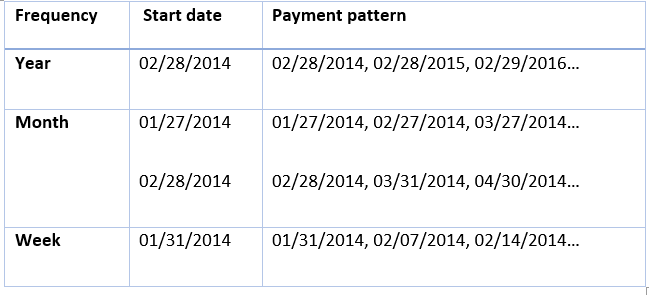 | ||||
Planon PMFS / AppSuite settings - copied from contract line to linked order | |||||
Property | Select a property to add to the contract line from the pick list.
| ||||
Quarter type | For the sake of budgeting, financial years are often subdivided into quarters. The exact dates for these quarters are culturally dependent. For more information on the start and end dates of the different quarters, refer to Quarters - comparative overview. This field allows you to select: • English • Scottish • Old Scottish • Irish English/(Old) Scottish/Irish quarters determine the period of the financial obligation as well as the date of the first payment.
In case the field is left empty, “modern” quarters apply whereby it is possible to enter any date of the first payment. It is only possible to select the English/(Old) Scottish/Irish quarter type in combination with a payment frequency of 3 months.
| ||||
Reason for price change | If a price change has occurred, and you want to document why this has happened, for example in a price announcement letter, enter the reason for the price change in this field. | ||||
Renew together with contract? | This Yes/No field allows you to define whether the contract line is renewed whenever the contract it is linked to is extended. For contract lines related to Lease accounting, Yes must be selected in this field. | ||||
Rentable unit | If Rentable Units is available, this field lets you link a rentable unit to a contract. The dialog box in which you can select a rentable unit is context-sensitive: if the selected contract is a payment contract, the dialog box will only display Rent from units; if the contract is not a payment contract, it will display Rent to units. You can only link rentable units to a lease contract if they are in the Not rented status. After linking a rentable unit to a lease contract line that is in the In preparation status, the rentable unit is automatically assigned the On option status. As soon as the lease contract line is activated, the status of the linked rentable unit changes from On option to Rented. This only applies to rentable units linked to lease contract lines. Once the contract line is in the Active status, you can no longer change this field. For more information, see Linking a rentable unit to a contract line. Please note the following: • It is possible to link rentable units to an active lease contract line. If the lease contract line is inactive, some field values are taken from the rentable unit. When the lease contract line is activated no fields are copied from rentable unit to lease contract line. For more information on rentable units, see Rentable units. • Within a single contract, you can link a rentable unit to multiple contract lines. The rentable unit remains occupied throughout the entire duration of the lease contract lines to which it has been linked. | ||||
Retrospective indexation (max. no. of months) | Use this field to specify the number of months that can and may be indexed retrospectively, starting from the system date. The retrospective period is based on the system date and applied on this day. The financial commitments of this period are taken into account for indexation. Example of retrospective indexation • Contract X was indexed on 10/1/2019 (=Execution date of indexation, this is the system date) • Amount = 100 euro per month • Indexation method = 5% per half year • Contract line is indexed per 6/1/2019 • Retrospective indexation = 3 months 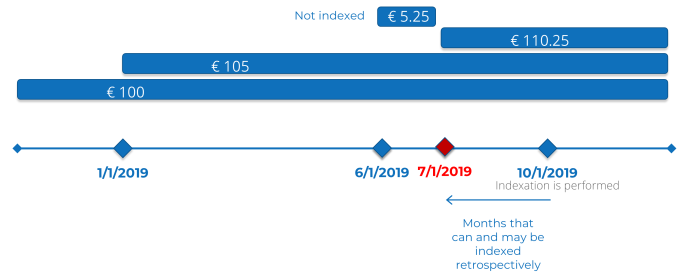 | ||||
Sign-off by engineer required? | Click Yes if it is required that the engineer signs off the job on the mobile device upon completing the job, to acknowledge that the job has been fully executed. | ||||
Sign-off required? | Click Yes if it is required that the customer signs off the job on the mobile device of the field engineer, to acknowledge that the work was completed as agreed. | ||||
Space | Enter the space the contract line applies to from a pick list containing spaces registered in Planon ProCenter. Once the contract line is in the Active status, you can no longer change this field. | ||||
Standard cost category | Enter the relevant standard cost category from a pick list containing standard cost categories defined in Supporting data . | ||||
Standard cost type | Select a standard cost type from the pick list containing the standard cost types defined in Supporting data . | ||||
Start of regular payment | Enter the date of starting the regular payment. This field is mandatory. From this date onwards, payment is made at the frequency specified in Payment frequency. Example If a contract starts on the 1st of the month but you want the financial commitments to be paid on the 15th of the month, enter the 15th of the month as a start date. This field contains the start date of the contract line by default. Once the contract is in the Active status, you can no longer change the date specified in this field. 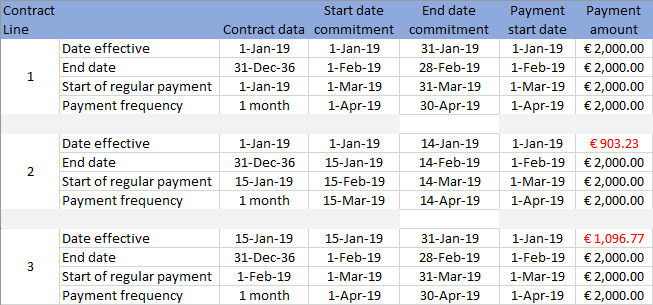 For once-only amounts, the Start of regular payment field is automatically populated with the contract line’s start date (as specified in the Date effective field) and becomes read-only. | ||||
If you want to register amounts with more than two or three decimal places, you can use one of the following four free decimal fields: • Free numerical field 11-12 (system names FreeDecimal11-12): to register amounts up to eight decimals . • Free numerical field 13-14 (system names FreeDecimal13-14): to register amounts up to ten decimals. |