Searching unoccupied spaces
• In order to quickly retrieve all (partly) unoccupied spaces, you can use the Search spaces button. Select the End search option to stop your current search and define a new search.
This filter function also works in conjunction with the CAD Integrator . |
Procedure
1. Go to Components > Spaces.
3. In the element list toolbar, click the Search button.  The Search spaces dialog box appears.
The Search spaces dialog box appears.
 The Search spaces dialog box appears.
The Search spaces dialog box appears.4. Select the required search option (Space usage or Workspace).
5. Specify the search criteria. For details on searching by space usage, see Searching by space usage. For details on searching by workspace, see Searching by workspace.
6. Click OK, all entirely or partially unoccupied spaces from the selection will be displayed.
Searching by space usage
If the Space usage option is selected, the following search criteria can be entered:
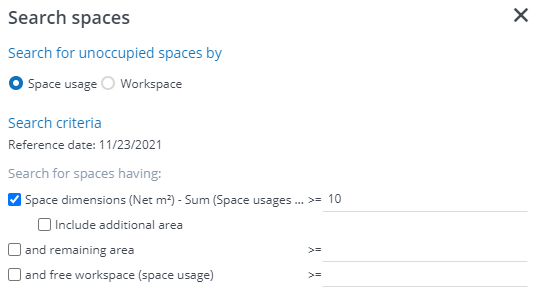
◦ Space dimension (Net m²) – Sum (space usages Net m²):
The minimum free area of the space (net area of the space dimension minus the sum of the net area of the linked space usages). By checking the Include additional area option you can also include the additional area in the calculation.
◦ Remaining area: ( = remaining surface area)
This is the net area of the space dimension on the reference date minus the sum of the required area for all the occupancies that exist on the reference date for that space.
◦ Total number of free workspaces:
The minimum number of free workspaces needed by all the people linked to the space. This is the sum of the number of workspaces of the space usages on the reference date minus the number of persons involved in the occupancies that exist on the reference date for that space.
Searching by workspace
If the Workspace option is selected, the following search criteria can be entered:
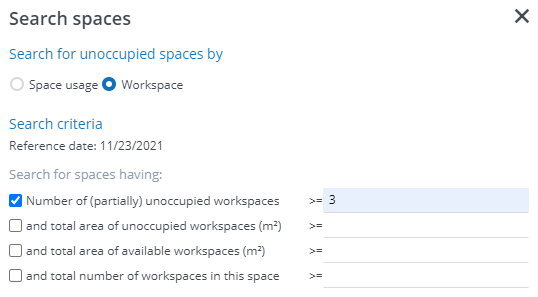
This filter function also works in conjunction with the CAD Integrator. |
A number of search criteria can be entered. These are:
◦ Number of (partially) unoccupied workspaces;
◦ Total number of unoccupied square meters/feet for the workspace on the reference date. This is the sum of the available space minus the sum of the required area;
◦ Total number of available square meters/feet of all workspaces on the reference date;
◦ Total number of workspaces in the space on the reference date (both occupied and unoccupied).
After selecting criteria and clicking OK, all spaces whose workspaces meet the search criteria are displayed. If there are no workspaces that meet the set criteria, the elements list is displayed blank.