Setting the reference date
In Spaces & Workspaces , you can use the reference date to view the data fields of a particular space or floor at a specific point in time.
The reference date is set via the Reference date button in the Planon header. 

The current date is set by default. Clicking Reference date opens a date picker, from which you can select another date that is in the past or in the future.
Once a new reference date is selected, the color of the header button changes and it displays the selected date.
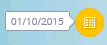
Your elements list is then filtered according to this date. The list will only display items that are valid on the selected reference date, i.e. items whose start date is earlier than or identical to the reference date and whose end date is later than or identical to the reference date.
Deactivate the reference date by clicking inactive in the header. This causes all elements that meet the current selection criteria to be displayed, regardless of the date. The reference date applies to spaces, floors, space usage, space dimensions, workspaces and occupancy rates.
A deactivated reference date affects automatically populated fields in Planon ProCenter - for example the calculated fields of space usage. With a deactivated reference date, calculated values can no longer be specified, since it is not clear from which space usage they must be derived. As a result, the calculated fields are cleared. |