Adding and configuring a new process
Procedure
1. Click the Start new process button on the Homepage and select the type of process you want to create. The Create process wizard is now started and guides you through the configuration process step-by-step. The steps in this wizard vary slightly depending on the type of process you are creating.
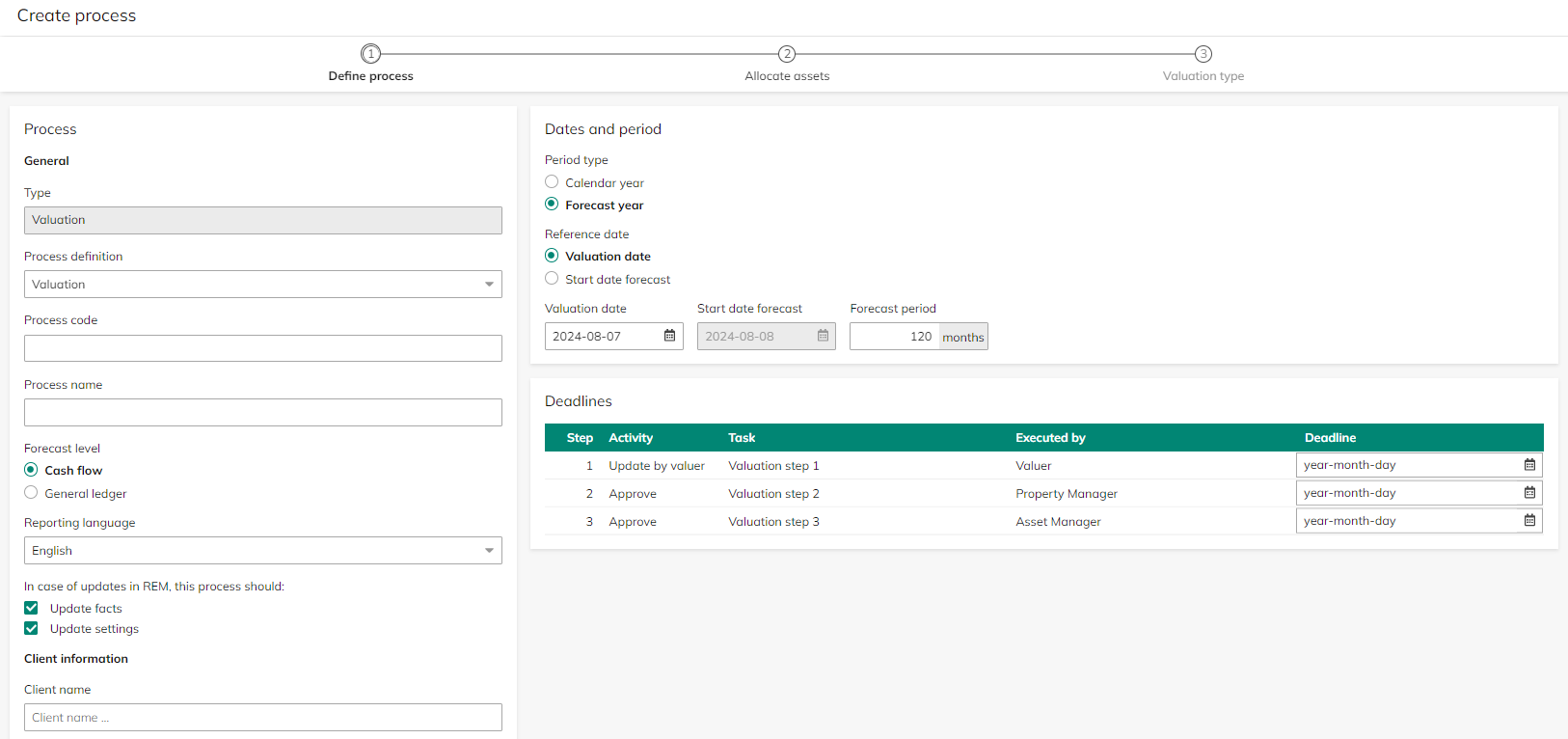
2. The first step in the wizard is Define process.
Complete the fields. For an overview of the fields / settings per process type, see:
3. Click the Next button to go the Allocate assets step.
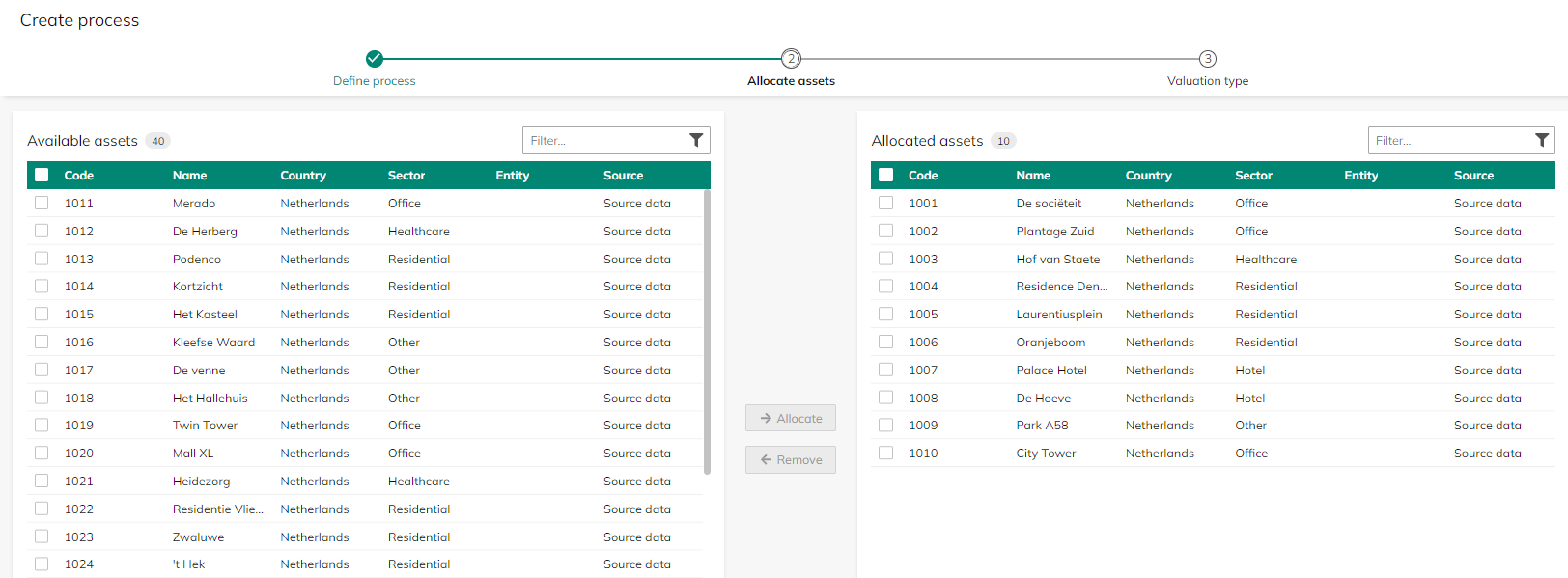
4. Select the assets you want to include in the new process.
Steps 5 and 6 are applicable only to valuation processes.
5. Click the Next button to go the Valuation type step.

6. Specify the valuation type per asset (Full valuation or Other valuation types).
A process administrator can duplicate a valuation process to retain forecasting assumptions for revaluation purposes. Valuation types can be managed in the pick list.
When a valuation process is initially created and the valuation type is set to Full valuation, the forecast assumptions are cleared. After the duplicated valuation process is initiated, subsequent edits to the process instance configuration do not delete forecast assumptions for assets with the Full valuation type unless explicitly changed to this type.
7. Click the Create process button to complete the configuration.
You have now created and configured a new process. For general process settings that apply to the entire application, go to Process settings.
Once you have created and configured a process, you can modify it at any time. To do this, go to the Homepage and click on the Action column in the process overview. A shortcut menu will appear, allowing you to edit the configuration, delete or copy the process.  |