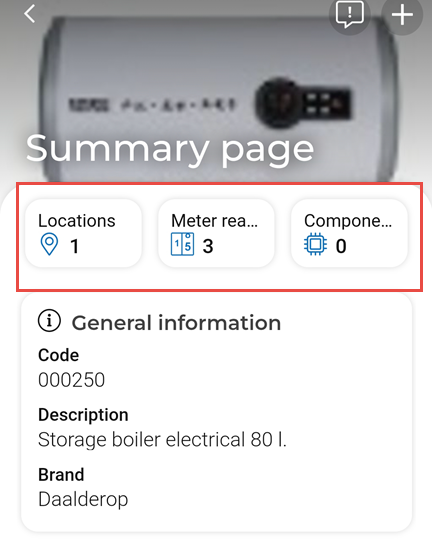Configuring summary blocks as micro blocks on the app
Some summary blocks, such as Asset locations, Orders, Hazards, Meter readings Asset components, are lists of items. If many lists are configured on the app, this requires a lot of scrolling by the app users. You can prevent this by configuring these blocks as micro blocks.
Procedure
1. In ProCenter, go to > > .
2. Select the Mobile - Assets sub web definition you want to configure.
3. At the bottom of the sub web definition panel, expand the Summary page.
4. Select the summary block you want to display as micro block on the app, for example Meter readings.
5. On the data panel, on the List fields tab, set the Show as micro block? field to Yes.
6. In the Position field enter the sequence number for the microblock.
This position number determines in which order the blocks are shown.
7. Repeat this step for other summary blocks, as required.
8. Click Save.
A minimum of 2 and a maximum of 3 active micro blocks is allowed. |
The micro block configuration is finalized and displayed on the mobile app, at the top of the Summary page: