Making a multiple-selection list available
After you have linked a multiple-selection list to a business object, you need to make it available to end users.
Procedure
1. Go to Field definer > Business objects.
2. Select the business object to which you have linked a multiple-selection list (Visitors in our example).
3. Click Jump to Layouts in the action panel.
The relevant layout (Visitor in our example) is now opened.
4. Set the layout to Under construction.
5. Click the Links area in the Layout panel once to show the links that are available.
6. Select the relevant link to the multiple-selection list (in our example: the list of dietary choices) and move it to the right position in the Links area of the Layout panel.
7. In the Layout panel, click in the area where you can add fields.
8. Select the multiple-selection free field in the Unused fields section and move it to the right position on the Fields tab.
9. Click Save and set the layout’s status back to Completed.
The multiple-selection list is now available for end users via the Links action panel of the relevant layout. The multiple-selection free field is now visible for end users working with this layout.
The multiple-selection free field in the data panel will be read only. End users can only change the field’s contents through the link in the Links action panel. |
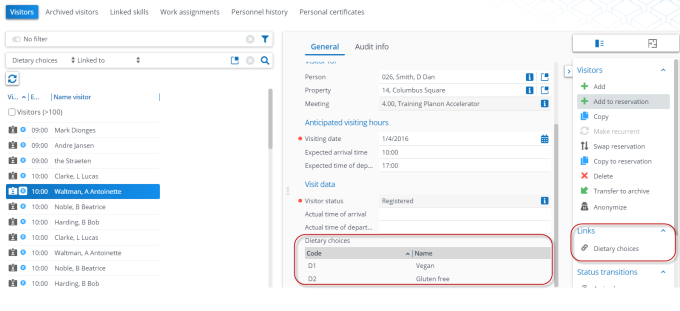
For more information on configuring layouts, refer to the Layouts part of the documentation. |