Adding an order based on a standard order
You can add an order based on a standard order either by:
• selecting a standard order via the Add standard option on the action menu.
or
• by adding an order and subsequently selecting a standard order on the Standard order field.
You can add a standard suborder to your main order by using the Add standard sub option on the action panel. |
Procedure
1. Go to Orders.
2. On the action panel, click Add standard.
3. The Standard orders dialog box opens.
4. Select a standard order from the list. Use the filter bar at the top of the dialog box to filter out relevant standard orders. See Filter options in the Standard order dialog box for more information.
5. Click OK.
6. If the standard order contains any suborders, a dialog box appears in which you can select the suborders that you want to include in the new order. To include all suborders, select the Select all checkbox. If you deselect this checkbox, none of the suborders is selected. The setting of this checkbox is retained per user.
You can also use the Select all and Deselect all buttons. |
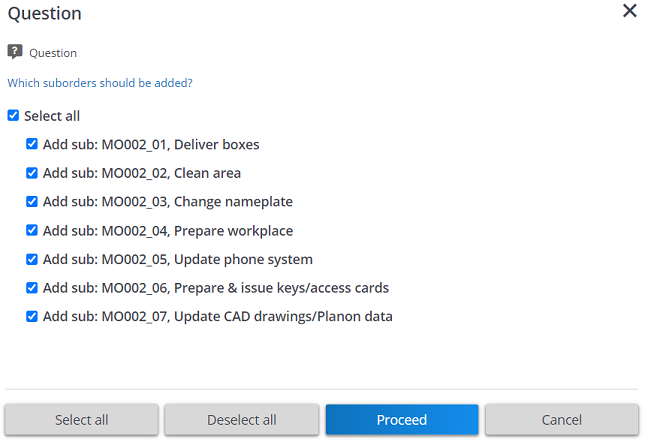
7. Click Proceed.
8. A new order is added, whose data fields are filled with data from the standard order.
9. Enter any additional data you may want to add in the relevant fields, or modify the data you may want to change and click Save.
You have now added an order based or a standard order. This order has the same status transitions and other order related functionality as a regular user-defined order of the same order type.
If you add an order that is based on a standard (sub)order with order lines, an 'Order lines' dialog box will appear after you click Save. In this dialog box, you can change the number of items to be ordered, or you can edit the order data. If you enter a quantity of zero, the line will not be created. Only lines with a quantity greater than 0 will be created (applies to order lines, requisition lines and purchase order lines). |
Depending on your system configuration, adding or modifying certain default data (for example a default order group) may have an impact on other data. As with regular orders, the use of standard orders may trigger field changes, causing field values to be cleared or overwritten. Standard orders have their own sequence of field changes. |
For general information on field changes, refer to Orders and Field Changes. For more information on default data, refer to Order Preferences and Defaults. |