Filter options in the Standard order dialog box
The filter options in the Standard order dialog box help you to quickly select the right standard order. The Standard order dialog box can include different filter options, depending on:
• The method you are using to add an order based on a standard order (refer to: Adding an order based on a standard order).
• Whether a property has been selected on the Properties selection level or whether the Property field has a value.
• Whether an order group has been selected on the Components selection level or whether the Order group field contains a value.
• Whether a field value is entered in Asset, Space, Requestor or Trade.
• Whether suborders are added that are based on a standard order. In that case, special filter options are displayed.
• Whether you add a request based on a standard request. In that case, there is an extra filter option in the drop-down box for key words and an extra check box to filter out standard requests to which an internal SLA applies.
Filtering based on property, space, asset and requestor is done using the standard order's applicability. For more information on standard order applicability, refer to Supporting data > Defining a standard order's applicability. |
The following example is about the filter options that are displayed in the Standard orders dialog box.
Example
On the Orders selection level, you add a request based on a standard request by selecting the Add option in the action menu and selecting a standard request via the Standard order field. The Property and Order group fields of the newly added request are filled. The following filter options are now displayed as check boxes in the dialog box:
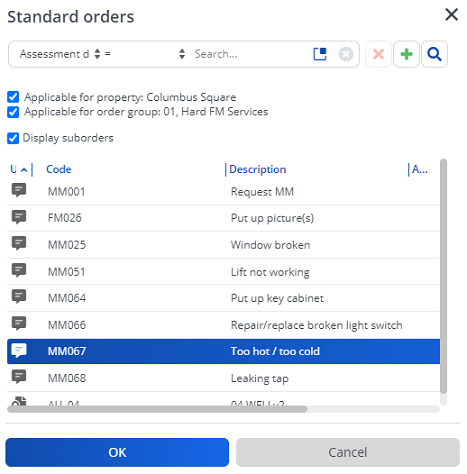
You can select multiple options.