Registering issue reversal
Stock managers can easily revert the issuing of a stock item.
Typical reasons for such a reversal are:
Typical reasons for such a reversal are:
• the wrong product was issued
• the issued product is defective
• too many products were delivered
Registering issue returns in one go
1. Go to > .
2. Click Stock return on the action panel.
The Order dialog box appears.
3. Select the order for which you want to make the return.
Only requisitions, work orders or planned maintenance orders that meet the following criteria are displayed: the orders must have the Accepted/In progress/Technically completed status. They should also have at least one requisition line for which one or more issues are created. Finally, the orders must have a distribution point. |
4. Click OK.
The Stock return dialog box appears.
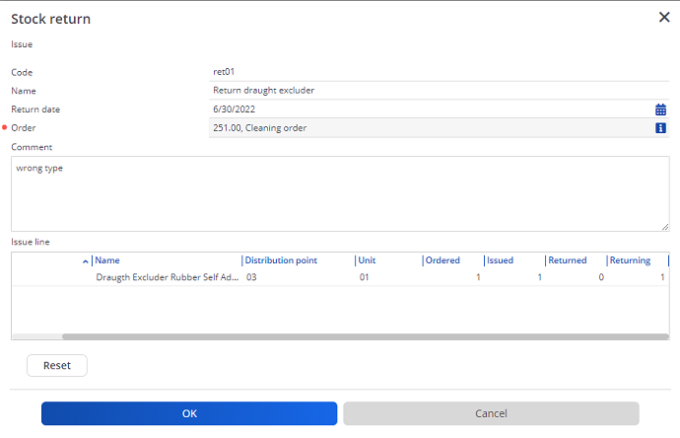
5. Complete the fields in the dialog box.
For a description of these fields, refer to Issue return – Stock return fields. Note that the Issue line field > Returning column is crucial, because it is where you enter the number of returned items.
6. Click OK.
An Issue return with return lines is created.
The Issue return lines can be viewed in > step.
The Issue return lines can be viewed in > step.
7. Click Confirmed on the action panel. The stock quantities are updated.
Creating issue returns manually
Procedure
1. In > step, click Add on the action panel.
2. In the data section, fill in the relevant fields. For a description of these fields, refer to Issue returns - fields.
3. Click Save.
An Issue return is created.
4. Click Confirmed on the action panel.
The stock quantities are updated.
When an Issue return is confirmed, products are added to one or more stock item batches related to the Issue. This is done for every Issue return line that is linked to a stock item for which stock valuation must be registered. |
Creating an issue return line
For every Issue return, you must create an Issue return line to register the returned product.
Procedure
1. Go to Issue return line.
2. Click Add on the action panel.
3. In the data section, fill in the relevant fields. For a description of these fields, refer to Issue return line - fields.
4. Click Save.
An Issue return line is created.
5. Click Confirmed on the Issue level action panel.
The following actions are carried out:
The following actions are carried out:
• An Open stock request is created, with a Requested quantity equal to the quantity in the issue return lines.
• When an Issue return is confirmed, stock valuation is updated for the stock item on which the return is made.