Adding work to resource allocations
Once you have created resource allocations for a resource, you can start adding actual work to these allocations.
Procedure
1. On the planboard - on the time line of the relevant resource - select the resource allocation to which you want to add work (reactive orders or PPM orders).
When there is no work added yet, the Unplanned panel is selected at the bottom half of your screen.
2. On the Unplanned panel, select the orders you want to add to the resource allocation. Use multi-select to add multiple orders.
3. Drag and drop the relevant order(s) onto the resource allocation.
One or more work assignments are created and planned. When you assign work assignments to the selected resource via the Allocated panel (see step 6), the hover-over tooltip will immediately provide up-to-date planning information about the resource allocation. This example with both planned and assigned work assignments shows that 2 hours remain available in the resource allocation period:
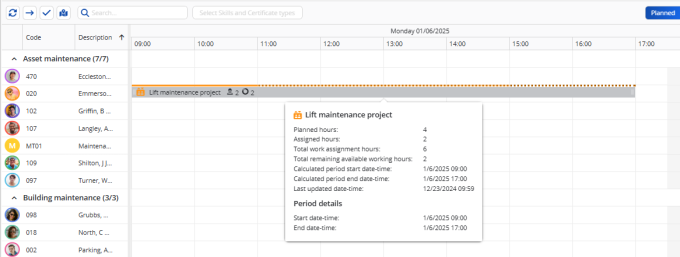
For an explanation of the various line displays (solid, dotted or combined) in the top bar of the resource allocation, see Resource allocations - time indicators on planboard.
4. Make the necessary adjustments to the resource allocation, to match the working hours.
If absence from work / an additional order is added to the resource's time line which is unrelated to the resource allocation, but which coincides with it, these hours are automatically subtracted from the remaining available hours of the resource allocation. |
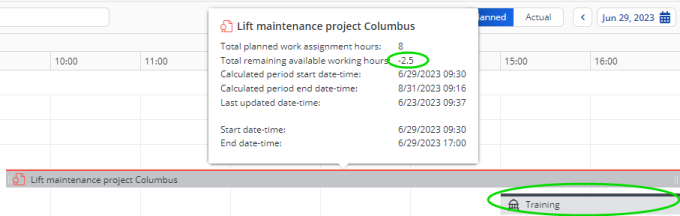
5. Click the resource allocation on the time line.
The Allocated panel is now selected, displaying the work assignments that were created and planned for this resource allocation.
• Starting from the Unplanned panel, if there is no relevant resource allocation on the planboard yet, you can nonetheless drag multiple orders to an empty space on a relevant time line. At that point, you are offered the option to add a new resource allocation (via the wizard). When this new resource allocation is created, it automatically includes the newly planned work assignments. 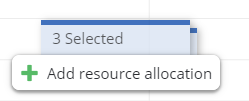 • Starting from the Allocated panel, you can also drag work assignments to an empty space on the planboard. It is also possible to drag one or more planned work assignments from one resource allocation to another, even to a different time line. |
6. To assign the work to the selected resource (tradesperson / field engineer), right-click on a relevant work assignment in the list and select Assign. See also: Assigning / removing multiple planned work assignments.
The work is now assigned and, if applicable, becomes available on the field engineer's mobile device. For each assigned work assignment within the resource allocation, the engineer can decide what the convenient time is to start the work.