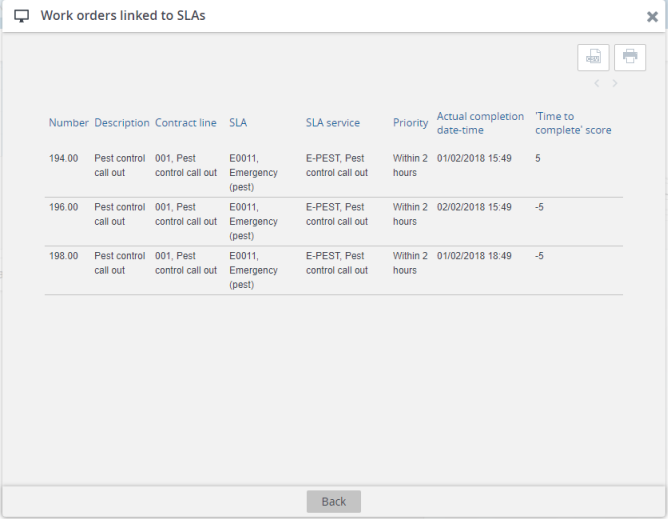Web configuration
Configure the Score chart definition and link a Publisher list.
It is assumed that you have already added the Score charts (PssModuleBI_Step) to a TSI to configure it in Web configuration. |
1. Go to Web Configuration , and create a Score chart definition for the SLA contract line business object.
2. Fill out the Score field definition (Performance score).
3. Click Save.
4. Create a Publisher list (on the contract line business object) and link it to the score chart.
You can skip this step now and return to complete it when you configure the Publisher list configuration later in this procedure.
5. Search block: add the Contract field (reference field to contracts), enable search immediately and create a selector.
The Contract field will allow you to show scores of contract lines pertaining to that contract.
6. Create a Publisher list for the SLA contract line business object.
7. Create a row expander for the Publisher list.
Reference the orders that are linked to SLAs.
8. List block: add the fields whose details you want to show when you click in the graph to display its details.
If you skipped it earlier, remember to link the Publisher list in Step 4.
9. Add the Score chart to your home page.
Score chart on your home page:
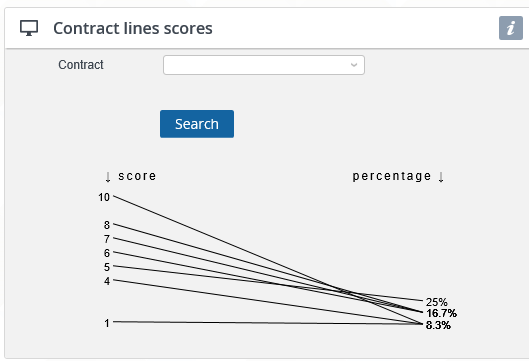
By clicking a score in the chart, you navigate to the details of the contract lines with that score (Publisher list):
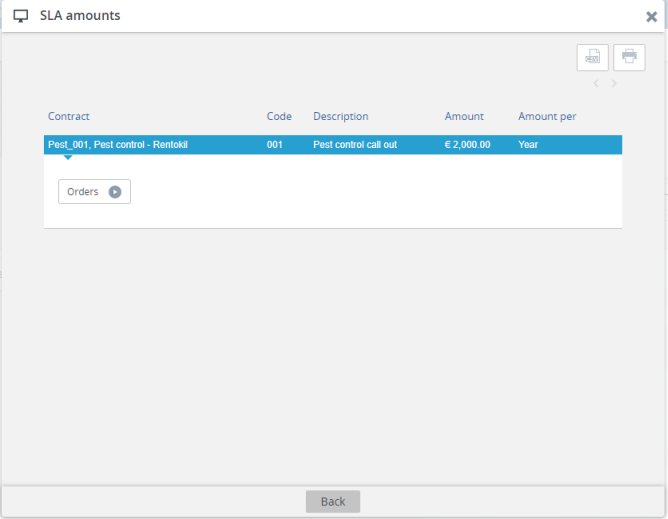
By clicking Orders in the details, you navigate to the related orders (row expander):