Reassigning work to another team member
In some cases, you might not be able to continue with the assignment you are currently working on. Rather than returning the work to the back-office, it might be more convenient to assign it to one of your team members. Or you might want to reassign it to the team as a whole, on the principle of 'first come, first served' when they pick up the work. In both cases,you can use the following procedure.
You Planon administrator can make the Reassign action available on the app. |
Procedure
1. After you have decided to reassign a work assignment you have been working on, select the work assignment's Summary page.
2. Select the Work assignment block.
You are directed to the Work assignment details page.
3. On the Work assignment details block (My assignment details), select the Reassign button.
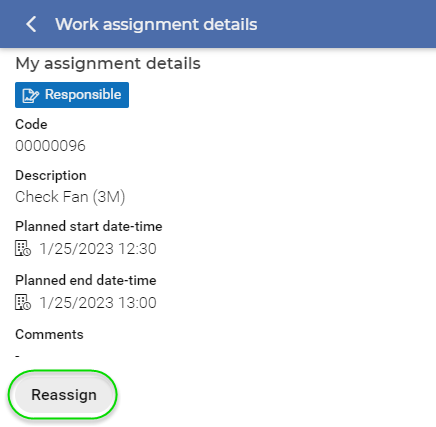
The Edit [Reassign] screen is displayed.
4. In the Action date-time field, select the start time for reassigning.
5. In the Internal tradesperson field, select the team (member) to whom you want to assign the work.
6. In the Reason field, select a reason.
7. If required, enter additional remarks of information in the Comments field.
8. Select Next.
The Engineer's overview is displayed.
9. Proceed with the signing-off procedure as described in: Ending a work assignment and signing off.