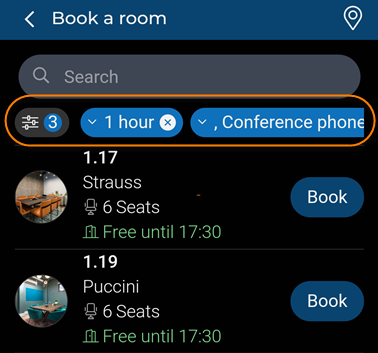Configuring 'Optional filters' on a Reservations web definition
In Planon ProCenter > > , you can configure several optional filters for app users on the Reservations web definition. These filters must be configured separately on the Optional filters blocks of space units and/or workspaces. The following filter criteria can be configured to search space units / workspaces:
• Property
• Duration (space units only)
• Facilities
• Floor
• any other reference fields listed in the Add fields … pop-up
The following procedure describes the Optional filters block configuration for space units, but you can use the same procedure for workspaces. |
Procedure
1. Select the Reservations tab on the navigation bar.
2. On the elements panel, select the relevant Reservations web definition.
3. At the bottom panel, expand the web definition and select the > .
4. To enable end users to filter spaces or workspaces by their available facilities, select the Block properties tab on the data panel and add the Facilities field to this block.
5. Select the Facilities field.
6. At Field properties, make the relevant settings.
Make sure that the Mobile selector for the facilities is configured correctly by going to the facilities' mobile selector Search block and setting a fixed filter on Visible facilities only. |
7. Optional: set the Display as quick filter? field to Yes.
8. To allow the booking of space units for a particular duration, add the Duration field to the filter block of space units. This configurable filter contains a fixed list of duration options.
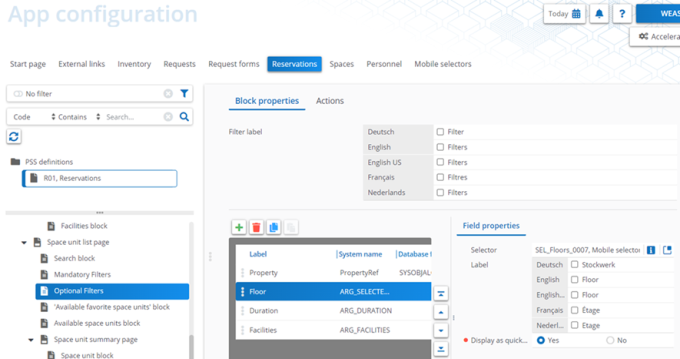
9. To allow filtering on a specific floor in the list view, and indirectly also in the floor plan (CAD drawing), add the Floor field to the filter block of space units or flexible workspaces.
10. Select the Floor field.
11. At Field properties, make the relevant settings.
Make sure that the Mobile selector for the floor is configured correctly by going to the floors' mobile selector Search block and adding the Name field. |
12. Optional: set the Display as quick filter? field to Yes.
13. Add other fields as filter options, for example:Properties or any other reference field listed in the Add fields … pop-up.
Besides regular fields, you can also configure Free fields of a supported field type and add them to a Filter block or Search block. If you configure them as a reference field, picklist or Boolean field, you can add them to the Filter block. If you configure a free field as a string field you can make it available on the Search block. |
14. Optional: at Field properties, set the field Display as quick filter to Yes for those fields / filter criteria you want to show at the top of the app users' screen as a preconfigured quick filter buttons.
The maximum number of quick filters is 5. |
15. Click Save.
The following image shows the quick filter buttons on the app: Duration and Facilities.