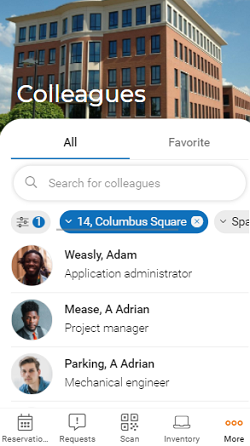Configuring a Filter block on a Personnel web definition
In Planon ProCenter , you can configure filter criteria for app users on the Personnel web definition. These filter criteria must be configured separately on the Filter block of start page. The following filter criteria can be configured to find a colleague:
• City
• Employment type
• Gender
• Main enterprise
• Position
• Property
• Space
• any other reference fields listed in the Add fields … pop-up
Procedure
1. In the navigation panel in Planon ProCenter , go to > .
2. Select Personnel on the navigation bar.
3. In the elements panel, select the relevant Colleagues web definition.
4. At the bottom panel, expand the web definition and select the > .
5. To enable end users to filter colleagues by department, add the Department field to the filter block.
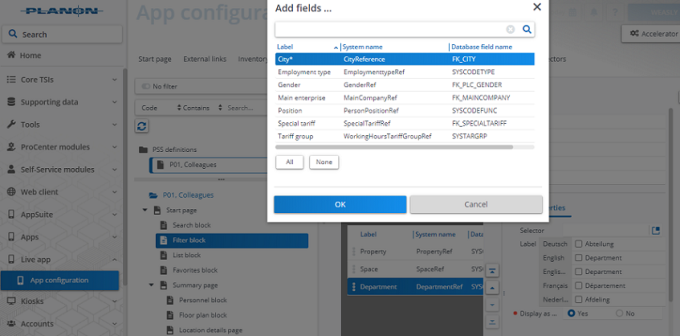
6. Add other fields as filter options, for example: Employment type, Position, or any other reference field listed in the Add fields … pop-up window.
In addition to regular fields, you can also configure Free fields of a supported field type and add them to a Filter block or Search block. If you configure them as a reference field, picklist or Boolean field, you can add them to the Filter block. If you configure a free field as a string field you can make it available on the Search block. |
7. Optional: at Field properties, set the field Display as quick filter to Yes for those fields / filter criteria you want to show at the top of the app user's screen as a preconfigured quick filter button.
The maximum number of quick filters is 5. |
The following image shows 2 active quick filters on the app: Property and Space.