Planon app - Mobile Observations configuration
> comes with a preconfigured, ready-to-use web definition, called Mobile observations.
You can customize this web definition to modify the existing Mobile observations app module or create and customize a new web definition.
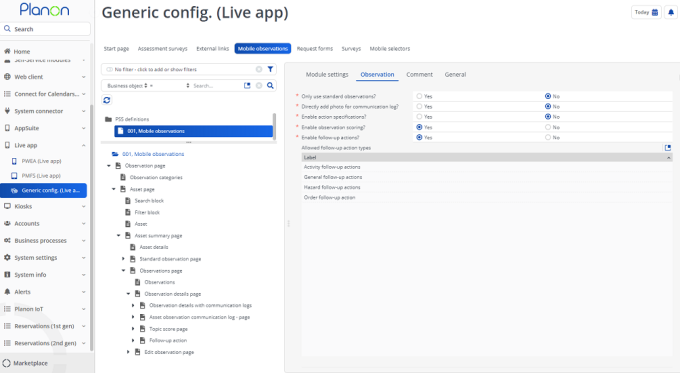
The Mobile observations web definition is used to publish a module in the Planon Live app that enables users to add observations to the assets they are working with. For this reason, the app module also includes several search mechanisms to find assets in the database, such as filters and QR code scanning.
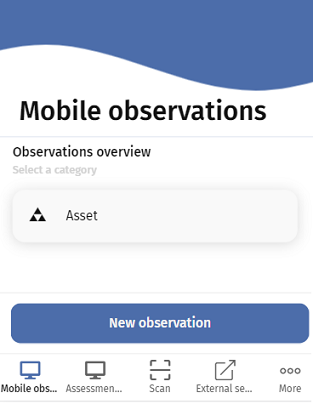
Field | Description | ||
|---|---|---|---|
Module settings tab | |||
Navigation name | Enter navigation labels for this web definition in the relevant languages. These are displayed as module names on the app in the language of the logged-in user. | ||
Code | Enter a code to identify the web definition. | ||
Description | Enter a name for the web definition. | ||
Site | Displays the name and code of the site for which you are creating the web definition. | ||
Icon | Select an icon for the web definition. | ||
Observation tab | |||
Only use standard observations? | Select Yes to only allow standard observations for creating an observation. | ||
Directly add photo for communication log? | Select Yes to allow adding photos directly for communication logs. | ||
Enable observations? | Select Yes to allow users to View / Add / Edit observations. If the field is set to No, the Observations tab will be disabled. | ||
Enable asset scoring? | Select Yes to allow users to View / Add / Edit asset scores. If the field is set to No, the Asset score tab will be disabled. | ||
Enable action specifications? | Select Yes to allow adding specifications to follow-up actions. | ||
Enable observation scoring? | Select No to disable adding a score to an observation. | ||
Enable follow-up actions? | Select No to disable adding follow-up actions to an observation. | ||
Allowed follow-up action types | Select the follow-up action types that users can add in the Mobile Observations . | ||
Allow linking existing actions? | Select Yes to allow linking existing follow-up actions to an observation.
| ||
An existing or new Mobile observations-based module can be configured to suit your specific requirements, using Planon ProCenter's PSS2 technology. Due to the unique combination of a hard-coded app (shell) and standard Planon components and the fact that these are metadata driven, you have the option to either stick to the basic Mobile observations web definition and hardly do any configuration, or create a fully customized app. |
• For generic information about configuring PSS2-based web definitions, see the Web configuration user documentation in the WebHelp: Web Configuration - Overview. • For information about customizing a web definition in App Configuration see Planon App web definitions • For information about web definitions, pages and blocks see Web definitions, pages and blocks. • Link the relevant user group(s) to the web definition via the Link user groups action on the action panel. |