Working with Kiosk
Clicking on any of the available meeting rooms or workspaces on the Kiosk CAD drawing will allow you to view, add, edit or cancel a reservation of that space.
See the links below for more information:
When you select a room, you will see environmental information enabling you to select a suitable meeting room or workspace. Depending on the configuration, a minimum of 1 and a maximum of 3 environmental measurement values can be displayed on the Kiosk.
For more information on configuring the environmental measurements and their ranges, see Kiosk definition fields.
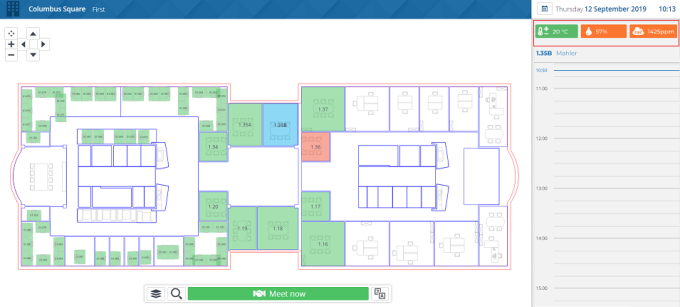
If the measurement (derived from the sensors in the room) is within the acceptable range, the values are displayed in green, otherwise they will be displayed in orange. If all measurements are green, a banner is displayed saying that the room climate is according to standards.
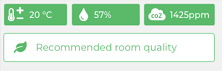
The environmental information (measurement icons) is only displayed if relevant sensors are connected in the room. |