Red Room booking panel
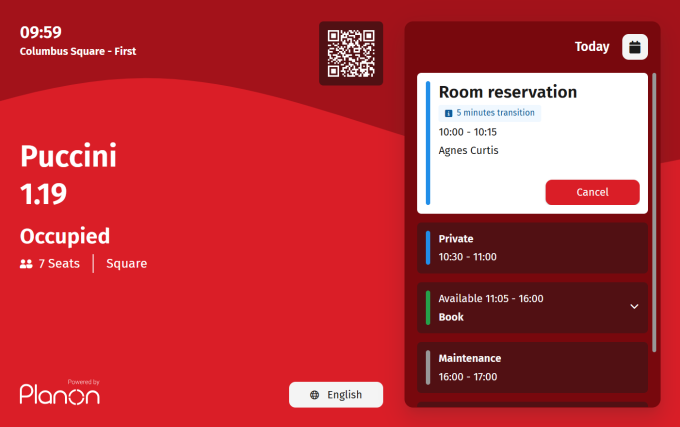
Room status: Indicates the room is currently in use (either in the transition period before a meeting ends or during an active reservation) or blocked for a non-bookable period.
Here you can:
• End the reservation - Tap Check out button to end the reservation. The current reservation ends, and the room becomes available if at least 15 minutes remain before the next booking.
• If the setting Allow checkout after (minutes) in the Room booking panel settings has a value, the Check out button will only be available after the specified time. • If there are sensors installed in the room, the status of the room occupancy is detected and updated automatically based on the Agile Workplace Management solution. |
• Extend the reservation - The Edit icon allows you to extend an ongoing reservation. To extend an ongoing reservation, see Editing a reservation.
You can extend a meeting, only for an ongoing reservation. |