Mutual SSL settings
It is possible to add trusted CAs via the Environment Management gadget into Planon. When saved, the keys will be stored.
• If you want to use this feature it must be enabled first. Submit a request at Planon Global Support to have this feature activated. • At this moment Planon supports a maximum of one intermediate CA. So Root, intermediate, client. |
1. Put the certificate of the Root CA in the Mutual SSL field. The field is only visible if Mutual SSL is enabled for your environment.
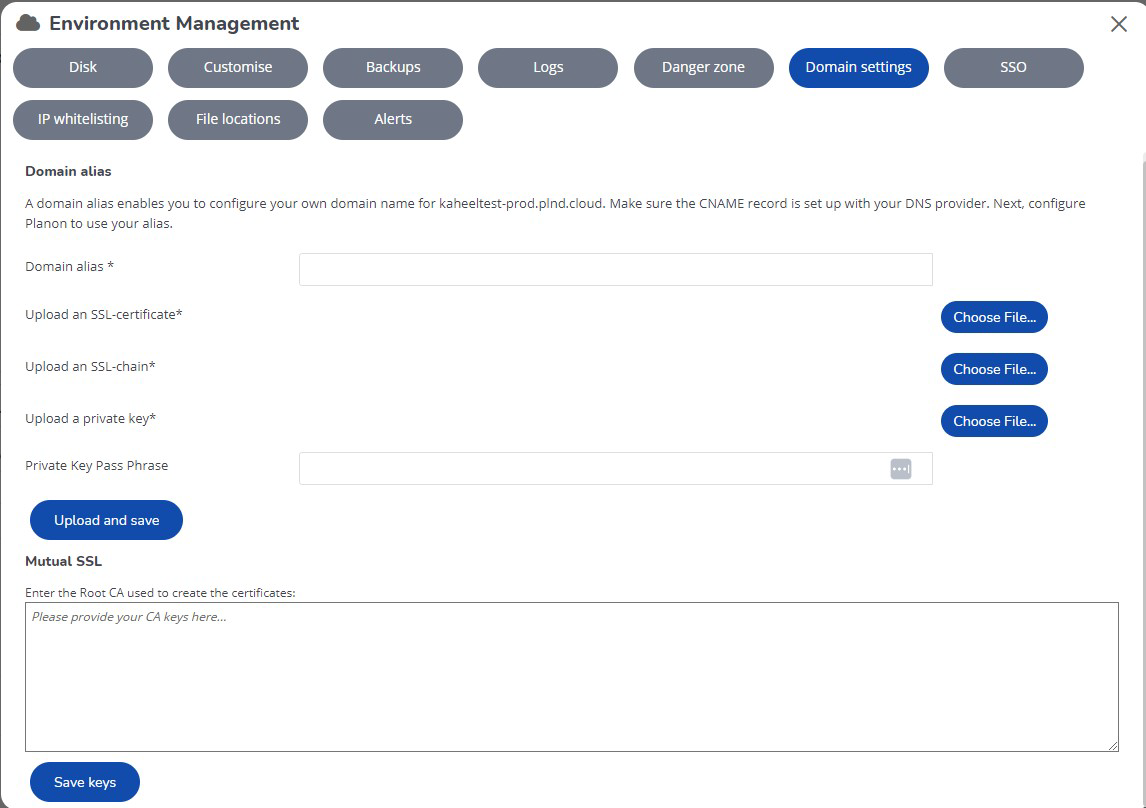
If you have multiple CAs, separate them with a new line as shown in the following example:
Example
-----BEGIN CERTIFICATE-----
MIIHcjCCBlqgAwIBAgIQBalcDTSoMfN/il9ynMI8dDANBgkqhkiG9w0BAQsFADBw
MQswCQYDVQQGEwJVUzEVMBMGA1UEChMMRGlnaUNlcnQgSW5jMRkwFwYDVQQLExB3
8ImJTFTb3chy1pgBs1m+5HMlUsB/pHBXMNQy6vvlKX322p+n4SxbGawq6HUiriJn
JygAmoBouOPh1iLhmVbwb+8bJVHjQGT7NQQO/Ey5YCsEzRX5bOpKaMzLjuB7NKiM
boP5kFGg/O83SyabEtWcDJxDvnDb44xCJXJbAjVdqM1Ol7V0Mt0=
-----END CERTIFICATE-----
-----BEGIN CERTIFICATE-----
MIIHcjCCBlqgAwIBAgIQBalcDTSoMfN/il9ynMI8dDANBgkqhkiG9w0BAQsFADBw
MQswCQYDVQQGEwJVUzEVMBMGA1UEChMMRGlnaUNlcnQgSW5jMRkwFwYDVQQLExB3
8ImJTFTb3chy1pgBs1m+5HMlUsB/pHBXMNQy6vvlKX322p+n4SxbGawq6HUiriJn
JygAmoBouOPh1iLhmVbwb+8bJVHjQGT7NQQO/Ey5YCsEzRX5bOpKaMzLjuB7NKiM
boP5kFGg/O83SyabEtWcDJxDvnDb44xCJXJbAjVdqM1Ol7V0Mt0=
-----END CERTIFICATE-----
MIIHcjCCBlqgAwIBAgIQBalcDTSoMfN/il9ynMI8dDANBgkqhkiG9w0BAQsFADBw
MQswCQYDVQQGEwJVUzEVMBMGA1UEChMMRGlnaUNlcnQgSW5jMRkwFwYDVQQLExB3
8ImJTFTb3chy1pgBs1m+5HMlUsB/pHBXMNQy6vvlKX322p+n4SxbGawq6HUiriJn
JygAmoBouOPh1iLhmVbwb+8bJVHjQGT7NQQO/Ey5YCsEzRX5bOpKaMzLjuB7NKiM
boP5kFGg/O83SyabEtWcDJxDvnDb44xCJXJbAjVdqM1Ol7V0Mt0=
-----END CERTIFICATE-----
-----BEGIN CERTIFICATE-----
MIIHcjCCBlqgAwIBAgIQBalcDTSoMfN/il9ynMI8dDANBgkqhkiG9w0BAQsFADBw
MQswCQYDVQQGEwJVUzEVMBMGA1UEChMMRGlnaUNlcnQgSW5jMRkwFwYDVQQLExB3
8ImJTFTb3chy1pgBs1m+5HMlUsB/pHBXMNQy6vvlKX322p+n4SxbGawq6HUiriJn
JygAmoBouOPh1iLhmVbwb+8bJVHjQGT7NQQO/Ey5YCsEzRX5bOpKaMzLjuB7NKiM
boP5kFGg/O83SyabEtWcDJxDvnDb44xCJXJbAjVdqM1Ol7V0Mt0=
-----END CERTIFICATE-----
2. Finally, save the certificate.
3. Use the following URL to check if mutual SSL is working:
https://environmentname-dtaorp-tls.planoncloud.com/clientcertnyx
To use this URL, first replace the parameters environment and dtaorp with the corresponding names in your own specific set-up.
If everything is configured as expected, the browser will prompt you to select the certificate when you browse to this URL.