SSO
When you are enabling SSO and click the tab for the first time, only a button is displayed indicating that the single-sign-on realm is Off.
SSO
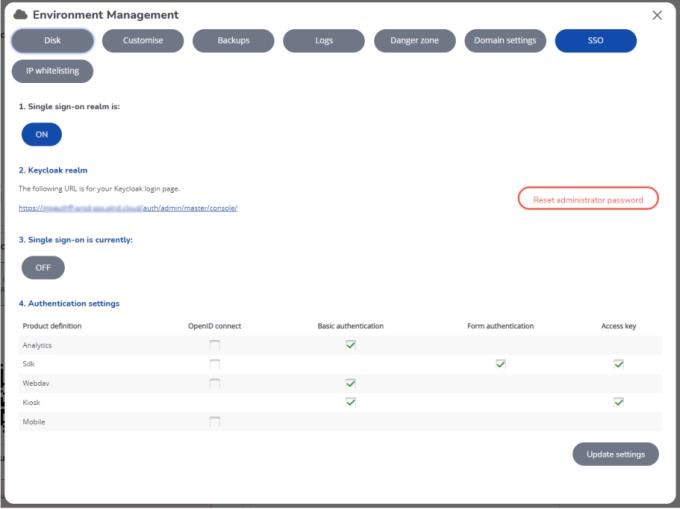
A realm is used to manage a set of users, credentials, roles, and groups. A user belongs to and logs into a realm. Realms are isolated from one another and can only manage and authenticate the users that they control. |
Consequently, you first need to create a realm.
1. Click the Off button.
A warning message appears asking you to confirm enabling SSO.
2. Click Enable SSO realm.
The log in credentials appear (user name & password).
3. Store these credentials safely for later use. When this is done, select the check box and click Continue.
If you misplace the credentials, you can reset the admin password here. |
Your Keycloak environment is created, the login URL is displayed. You have finished creating the realm. Now, you can enable SSO.
4. In 3. Single-sign on is currently, click the Off button to enable SSO.
A warning message appears. Read it carefully - restarting your environment may have some serious implications. |
5. It is possible to switch the authentication method of the Connect for Analytics solution to OpenID Connect authentication.
Additional configuration of your BI Tool is required, for more information please contact Planon Support.
6. It is possible to switch the SDK authentication method to OpenID Connect authentication.
Additional configuration is required, for more information please see OpenID Connect.
7. It is possible to switch the authentication method of WebDAV to OpenID connect authentication.
Additional configuration is required, for more information see OpenID Connect > WebDAV.
8. It is possible to switch the authentication method for Mobile to OpenID connect authentication.
For more information see OpenID Connect > Mobile.
9. Click Save & rebuild.
You have enabled SSO.
If you later disable SSO, the configuration will remain, but will be hidden. |