Danger zone
This tab is called Danger zone because actions on this tab can affect all environment users, such as, Restart Planon instance. |
This tab displays the Planon environments in the left panel and the actions you can perform on these environments in the right panel. These actions can be performed only when the environment is available and not locked.
The actions can only be performed for the environment to which the user is logged on, with the exception of Production. From the Production environment, it is possible to execute these actions for all other DTA environments.
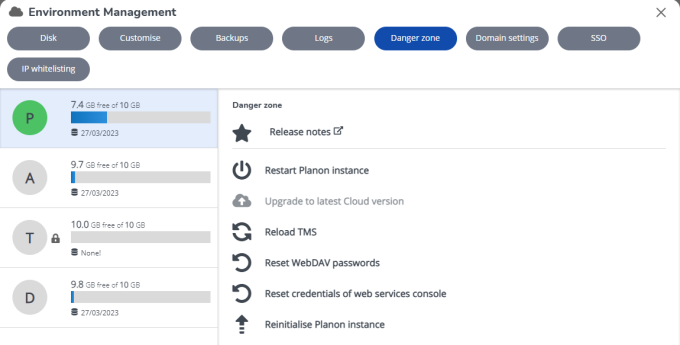
Environment credentials
As from Planon L96, a more modern method is introduced to deliver Planon Cloud environment credentials. All environment credentials, such as WebDAV and Web services, can subsequently be obtained and administered via the Environment Management gadget.
If you need to retrieve the credentials on first use or have lost your credentials, you can reset them on this page. In compliance with security standards, environment credentials will only be shown once - customers performing a reset will be guided through the process via the user interface.
Planon urges customers to safely and securely store credentials.
Available actions
The following actions can be performed in the right panel.
• Restart Planon instance: Perform this action, only if you are absolutely sure that you need to restart an environment.
All users of this Planon environment will be affected by this action. • Scheduled tasks on Acceptance, Test and Development environments will be disabled. • The  icon is displayed if there is a hotfix available on the current version of your Planon application. Restarting your Planon instance, automatically applies the available hotfix. icon is displayed if there is a hotfix available on the current version of your Planon application. Restarting your Planon instance, automatically applies the available hotfix.• Restarting a Planon instance, will restore the original license and in all non-production environments disable all scheduled tasks. • You can restart Now or specify a Schedule in the date-time picker. When using a schedule, the restart will happen automatically at the specified date-time. (You can also cancel the schedule). |
• Upgrade to latest Cloud version: Perform this action, only if you want to upgrade the environment to the latest version. Note that all users of this Planon environment will be affected. Also, during the upgrade, the environment will not be available for use. To help you schedule the upgrade effectively, the gadget will show the total time of the previous upgrade.
• This option is disabled if there is no latest version available. • DTA environments can be independently upgraded to the latest release version. • In order to be able to upgrade, all (available) DTA environments must have the same release version. |
Upgrade
Because a full upgrade (database and files) can take quite some time, you can choose to upgrade only the database. The upgrade will then be much faster.
◦ Now - If a back-up operation is in progress and you initiate an upgrade, the environment will be stopped until both the back-up and the upgrade are finished.
◦ Scheduled
Click Next to proceed. In the following screen you can indicate whether to:
◦ Back up database and files
◦ Back up database only, to speed up throughput time
You can use the last available backup (scheduled or manual) to restore the environment, if required.
• Reload TMS: Perform this action to reload TMS solutions. All the available solutions will be enabled by this action.
• Reset WebDAV passwords: Use this feature to reset the passwords for various WebDAV accounts. The selected password(s) will be shown once after the reset.
The password that is generated, consists of 10 to 17 characters and can contain the following characters: 0-9 a-z A-Z !#$^*(){}[]_ |
• Reset credentials of Web services console: Use this feature to reset the password for the Web services console (NYX). The selected password(s) will be shown once after the reset.
• Reinitialize Planon instance: This action is intended for the initial deployment of a Planon Cloud environment. This feature is meant for Planon staff as it requires a best practice key which is only available within Planon internally.
Planon-internal: When using this action, the current environment will be overwritten with a best practice environment, a backup of the initial database will automatically be created. |