Confirm import
Procedure
1. This screen displays an overview of the various components for the import. You can expand the list to view the package details.
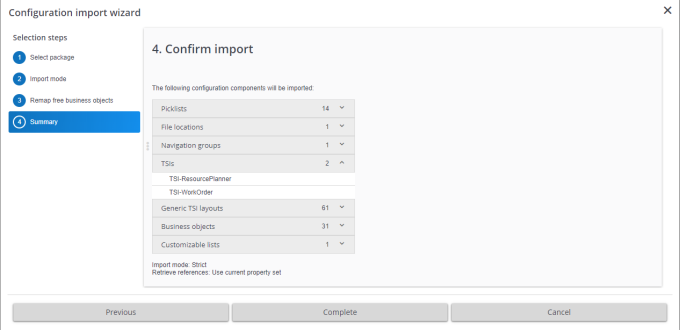
2. Click Complete.
You are notified that the job is run as a background action. For more information about background actions, see Supporting data . |
A Configuration transfer job is registered on the Jobs level with the job type as Import. The details of the imported configuration components are registered in the Job details level.
After the import, all changes are directly visible for the user (client) who performed the import. However, for other users (clients) a 'Refresh all' is needed in order to see all the changes due to the import. |
The following changes are done when importing translated names from a package into a target environment:
• For all languages that are present in both the environments (target and the package), the translated name as present in the package is set.
• Any errors/warnings that may occur during an import are listed in the Comments section of the related configuration job detail step.
• For all languages that are present in the target environment but not in the package:
• For new translations: the translated name as defined in the System setting > Default translation of the language is set.
• For existing translations: leave the translated name as it is.