Working with overlays
1. In BIM viewer, if you open the BIM menu and choose Apply overlay, a dialog box listing the available overlay reports will appear.
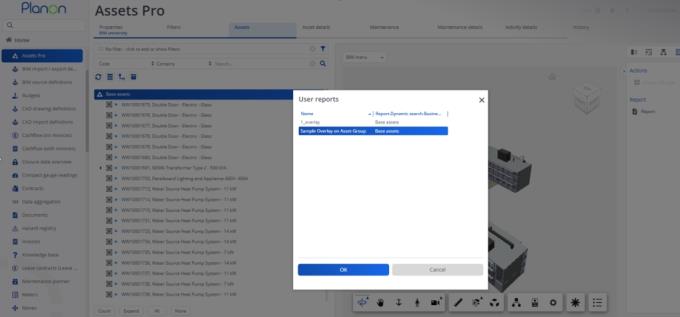
2. Select the overlay (data only report) you want to display and click OK.
The BIM viewer is populated with the overlay based on the actual data that is retrieved from the application.
If you want to refresh the data, update this overlay - to refresh the data - you need to regenerate the report and select the overlay again.
Specifics
• Clicking on an overlay marker selects the object/area associated with the flag.
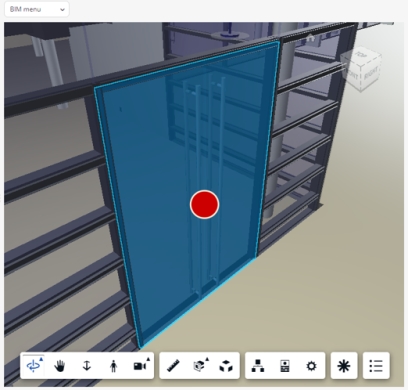
• Hovering over the overlay marker displays the tooltip information representing the contents of the data only report's OverlayDisplayText field.
• If you want to hide the overlay, simply choose Remove overlay from the BIM menu.
• BIM viewer remembers the last used overlay. For easy and convenient access to BIM overlays, users can select Repeat last used overlay from the BIM menu.
◦ If no overlay can be found, the option Repeat last used overlay will be disabled.
◦ If the overlay is found, the option is enabled and will be appended by the name of the overlay.