Specifying a response mail
To define a response mail to be sent to users or to user groups after performing a specific action such as importing CAD drawing data.
The action definition does not work for archiving visitors. Therefore, it is not possible to send a mail when archiving visitors. |
Procedure
1. Go to Action definitions.
2. In the data section, fill out all the fields. For a description of these fields, refer to Action definition fields.
3. On the action panel, click Linking users or user groups.
For more information on linking users or user groups, refer to Linking users or user groups.
For more information on linking users or user groups, refer to Linking users or user groups.
4. Based on the selected mail template, mails are sent to the users linked to an action definition to inform them about an action.
For example, the following mail is sent to the users linked to importing CAD import definition that has been executed by the scheduled task:
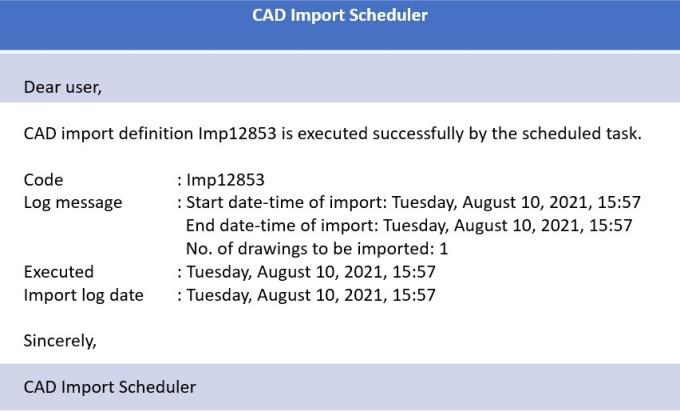
5. You have now completed specifying a response mail.