Move request wizard
In principle, this web definition works 'out-of-the-box' and enables end users to add and edit a move request via Web Configuration . Once the wizard is added, you can further configure the various steps as required. See Adding a Move request wizard and Move request wizard - configuration.
Although it is possible in the wizard to add a maximum of 100 move lines to a move request, this is not recommended for performance reasons. The Move request wizard is designed for relatively small moves with approximately 20 move lines. Extensive move operations are best prepared, planned and executed in Planon ProCenter > Moves. |
The various steps on the wizard’s tabs will guide users through the process of adding a move request. The wizard includes steps for adding personnel, assets and / or special items move lines. Special items are items that are not registered in the Planon database, such as personal belongings or items for which no registration is required. Users can include them in the move, by adding them on the Move special items tab.
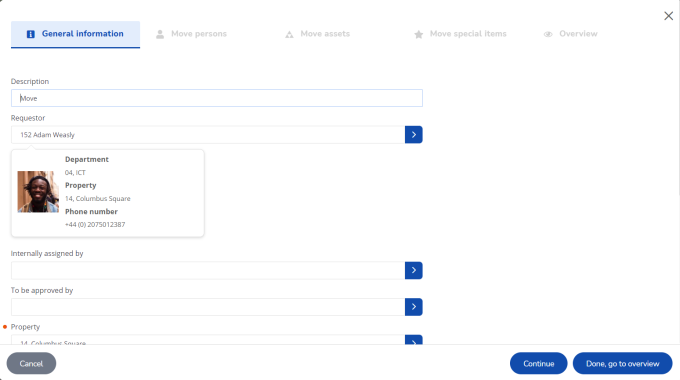
In edit mode, end users can select and edit existing move lines. Various buttons enable easy navigation through the editable move lines.
To enable end users to select a space directly from a floor plan when they are editing, you can make settings on the list blocks of the relevant CAD Viewer space selector(s). For more information, see Configuring space selection via CAD viewer. |
By using the OK and copy To space button, you can copy the To space and To property values of a person move line to all the other person move lines created in that move request. The search options to the destination workspace is filtered by considering the context of the To property and / or To space fields.
A move request created in the wizard is based on a standard move request. For more information on creating standard move requests, see Standard orders. |