Service request - configuration fields
Page/block | Description | ||
|---|---|---|---|
Add page | Specify the title, help text and translations to be displayed on the initial Service request form. You can also select the actions you want the user to be able to perform after adding a service request. The following actions are available: • Submit - adds the service request. • Save and add another - to add multiple service requests without having to close and reopen the form. When clicking this action, the current request is saved and a new request is created with the same standard order.
• Save as draft - saves the request as a draft version. • Update draft - if you have made any changes to a draft and you do not want to save it yet, then you can update the draft. • Delete draft - delete the draft version of the request. • Cancel - the service request is not added. | ||
Add block | Specify the fields to be displayed and or styling to be used on the initial form. | ||
Standard order field: If you add the field to the Add block, a Special selector is automatically added to the Service request web definition. This special selector has the functionality of a normal selector with the addition that it only displays standard orders that are linked to the web definition (default & additional standard orders). These standard orders can then be filtered further on the web using the context field functionality. Allow as HTTP parameter: This feature is only available for reference fields and is available only on Service requests add fields and Publisher search fields. Select Yes on a reference field, to enable this field to be filled via a URL. The syscode of the data and the system name of the reference field you want to use in your form need to be added in the URL. When the parameter (Systemname1=syscode) is used in the URL, the reference field will be pre-filled on the Service request add fields or the Publisher search fields. The URL must have the following components: <PSSlink>?Systemname1=syscode&Systemname2=syscode URL example: http:/<server>:18370/case/demo/RQ?PropertyRef=291&DepartmentRef=26851
| |||
Upload block | Specify whether to allow uploading files for the Service request | ||
When allowing uploading documents, specify whether the uploaded file will be added as a communication log or as an order document. | |||
You can limit the file size and file type of documents to be uploaded. | |||
In addition, you can also limit the maximum number of documents to be uploaded (ranging from 1 to 50). By default, the maximum limit is set to 5 . | |||
Edit Page | Specify the title, help text and translations to be displayed on the edit form. | ||
Edit Block | Specify the fields to be displayed and or styling to be used on the edit form. | ||
Note: if you add the Standard order field to the Edit block, a Special selector is automatically added to the Service request web definition. This special selector has the functionality of a normal selector with the addition that it only displays standard orders that are linked to the web definition (default & additional standard orders). These standard orders can then be filtered further on the web using the context field functionality. | |||
Confirmation page | In addition, you can also limit the file size and file type of documents to be uploaded. | ||
A default text is displayed to inform the user that the request was submitted successfully. 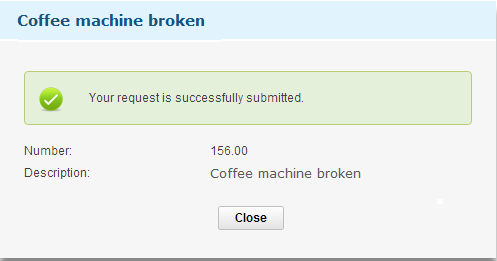 Here, you can also specify whether you want to use the site redirect URL (see Adding a site). If you want to overrule this URL, set Use site redirect URL to No and in the URL field, specify the required address. In the Target field you can further specify a specific frame in your URL address. | |||
Details Block | Displays details of the order when the user clicks a result from the Confirmation page. | ||
Uploaded communication logs | Specify how uploaded communication logs are displayed on the Confirmation page. | ||
Uploaded order documents | Specify how uploaded order documents are displayed on the Confirmation page. | ||
Details page | Specify the details to be displayed when referenced from a Request list. | ||
Details block | Specify the details to be displayed when referenced from a Request list.
| ||
Uploaded communication logs | Specify how uploaded communication logs are displayed on the Details page. | ||
Uploaded order documents | Specify how uploaded order documents are displayed on the Details page. |