Adding a site
The procedure to provide functionality to a specific group of users is listed here.
Procedure
1. Click the Select site box at the top right of your screen.
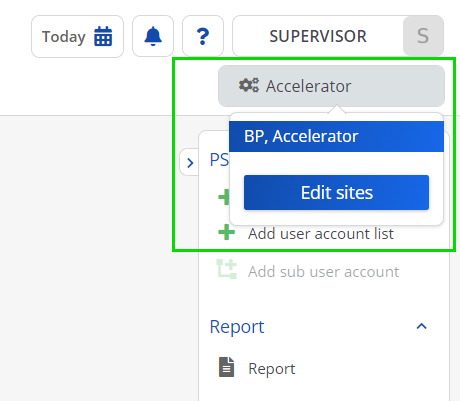
2. Click the Edit sites button.
3. In the Sites dialog box, click Add on the action panel.
4. In the data section, complete the relevant fields. This table for a description of these fields:
Field | Description |
|---|---|
Code | Enter a code to uniquely identify the site. The value you enter here will be part of the resulting URL. |
Description* | Enter a description for the site. |
Redirect URL | This is the default URL for redirecting the users after completing an action. It is possible overrule this URL by specifying a custom URL on the action of a web definition. |
Site URL* | Enter the URL where the site is located. By default this is your root URL of the web server, for example: http://<host:port>/ |
5. Click Save.
You can now continue to link user groups to the site and add / configure web definitions. |