Customizing a language (label)
The Planon application comes with system translations that -to a certain degree- can be customized.
The Planon application is based on a best-practise solution. Customizing a language should therefore be done sparingly (might result in miscommunication with Planon Support, for example). |
If your company or organization is using specific terminology and you would like to reflect that in the Planon application - this could be a use case for customizing a language.
You can either customize a language label in the application itself, or you can do so via the language file.
Both procedures will be described here.
Application
In the Planon application you can change field labels in Field definer .
The following example describes how to change a field label description for the Requestor field (Orders business object).
1. Go to Field definer and select the Orders business object.
2. Select the top node and set it Under construction.
3. Find and select the field whose label you want to change in the left panel and, in the data panel, navigate to bottom of page.
This is where you can add or change translations (for the languages loaded in your environment).
4. Change the field name as required.
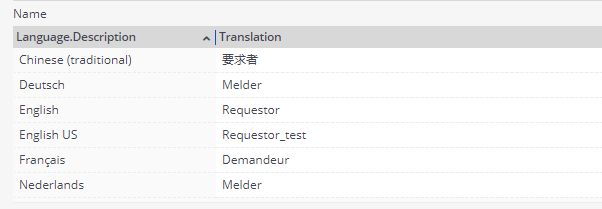
Note that this field change will be propagated to all derived user-defined business objects. |
5. Return to the Business objects level and set the business object to Completed.
6. Log off and log on again.
Go to Orders, add a request and see that the field name is changed.
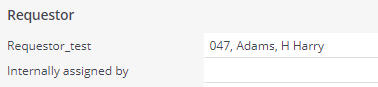
Language file
Similarly, you can also apply this change in the language file.
1. Open a language file in a text editor.
If you do not have a language file, you can export a language from the application.
2. In the text file, find the field whose name you want to change.
3. Change the description part as required and change the status to ##2##
Example
##A## Field.BaseOrder.InternalRequestorPersonRef ## BOFieldDefinition ##2## Request_test ##Z##
Changing the status to ##2## is necessary to ensure that the original translation is not reverted when upgrading your environment.
4. When you are done, save your text file and import it.
5. Log off and log on again.
Go to Orders, add a request and see that the field name is changed.
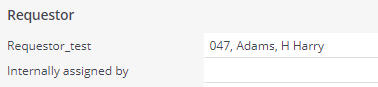
You can use this same procedure for customizing messages, but note that you cannot change parameters inside messages! |