Generating the survey system report
Procedure
1. In the Surveys TSI, go to Survey.
2. Select the survey you want to include in your report. You can select only one survey for this report.
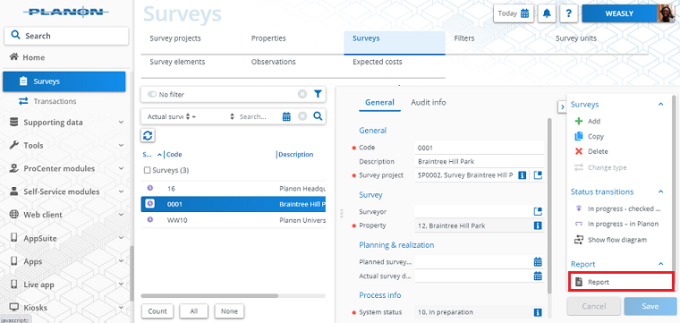
3. On the action panel, click Report.
The Reporting window opens.
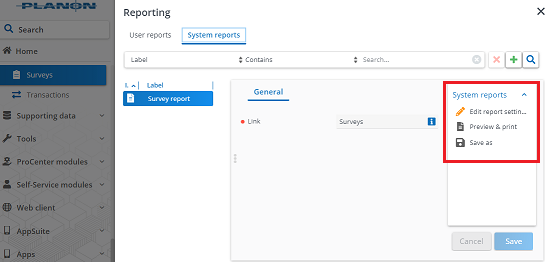
4. Click the System reports tab.
5. Edit the report settings, if required.
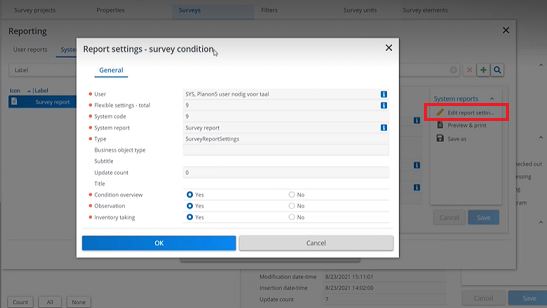
◦ Condition overview: Select Yes, to display the compact list view of survey element conditions sorted by the classification.
◦ Observation: Select Yes, to display the overview of surveyed survey elements and observed defects with an image accompanying the survey element.
◦ Inventory taking: Select Yes, to display the overview of all surveyed survey elements with the observed defects when applicable.
6. Click OK.
7. Select relevant output options. You can Preview & print or Save as your report.