Generating QR codes for spaces
It is possible to generate QR codes for one or more spaces which can be scanned using Planon apps. App users can scan these QR codes to:
• Book a space
• Report an incident
• Check for any open incidents on assets in that space
Procedure
1. Go to the Spaces selection level.
2. From the list of spaces, select one or more spaces for which you want to generate a QR code.
If multiple items are selected, separate QR codes are created for each space.
3. On the action panel, click Generate QR code.
The following screen appears:
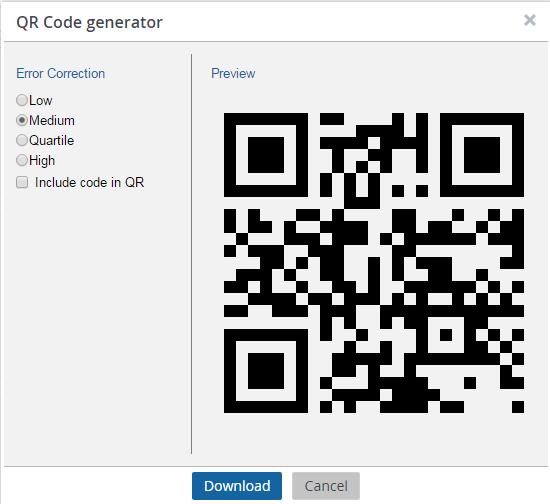
The image size is set to Extra-large by default.
4. Set the Error correction level to Low, Medium, Quartile or High. The error correction level of the QR code depends on what level you select.
It is recommended to select Medium. Codes generated in the medium level can be scanned faster by the apps and are good for office environments. If there is a need to create QR codes for industrial places, select the High error correction level. At this correction level, codes can be scanned even if they are partly covered. The scanning, however, will take more time. The Quartile error correction level is useful when the QR code may suffer significant damage or distortion. |
5. Select the Include code in QR option if you want to include the code in the image.
Select this option only if it is necessary, as the code will be included in the file name of the image anyway. It is recommended to uncheck the Include code in QR option as the dimensions of the image will be disturbed when the code number is included.
A folder named QR-codes-ROOM.zip contains QR-codes.csv file and QR codes, will be downloaded in the downloads folder of your computer. Extract the files from the .zip file to view the generated QR-codes.csv and QR codes.
The generated codes are stored in .png extension format and are transparent. It is not possible to choose another file extension. |
The generated QR code looks as follows:

6. Open the QR-codes.csv file to see data of the QR code.