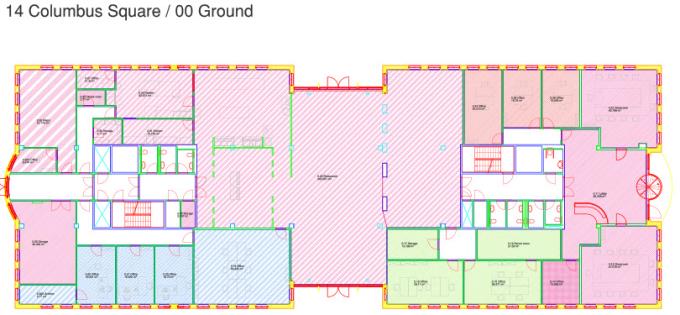Opening CAD Integrator
Before opening CAD Integrator , make sure that a digital FM drawing (*.ORJ file) and a constructional drawing are linked as floor attributes to a selected floor at > in the FM drawing and Constructional drawing fields.
Procedure
1. To view CAD drawings in Spaces & Workspaces CAD Integrator , go to one of the following selection steps:
◦ Components > Floors
◦ Spaces > Spaces
◦ Space details > Workspaces
Each selection level has context specific editing options.
2. Let's assume you want to view a drawing in the Spaces context:
3. Go to the Spaces selection level with the appropriate property and floor selected.
The space or spaces for which you can open CAD Integrator are now displayed in the element section.
4. Click the CAD Integrator tab.
The CAD Integrator drawing of the floor on which these spaces are located will be opened in CAD Integrator .
5. Apply the relevant options from the CAD Integrator drop-down menu to the drawing, for example: highlighting spaces, showing linked spaces, space mapping, determining layer configurations, etc. Switch on/off the ‘Show constructional drawing’ option in the CAD Integrator menu to view the drawing with or without constructional details. This setting is saved as a user setting for future use and is applied when the same user reopens CAD Integrator.
Apply hatch patterns to the various types of space, in order to make space mapping more effective. It is possible to apply a combination of hatch patterns along with different colors so that the hatch patterns are no longer displayed only in grays. The Hatch CAD Integrator field on elements such as department, cost center, space category etc, allows you to apply predefined hatch patterns to the selected spaces. After applying the hatch pattern, you can preview it in the CAD hatch preview field. For more information on predefined hatch patterns, refer to Supporting data . |
The following image shows an example of space mapping on departments, with various hatch patterns applied.