Screen layout
As a front-office application, Service Desk has a different layout from most Planon ProCenter TSIs.
The following image displays the screen layout consisting of various sections in Service Desk.
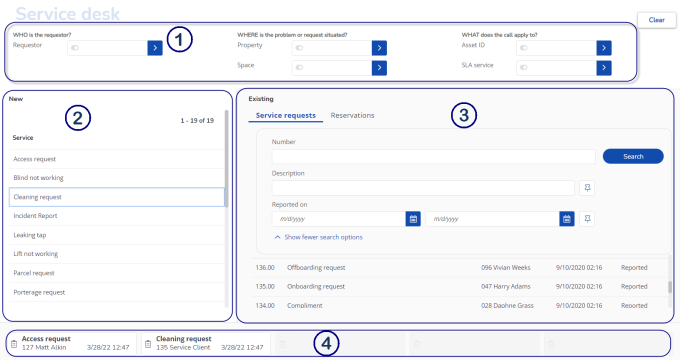
1 | Search panel - Displays the filters that you can use to find relevant service requests and reservations, both new and existing ones. |
2 | Add panel - Here you can start adding new service requests and reservations. The list shows standard orders and can be filtered by entering search criteria on the Search panel. |
3 | View panel - Here you can look for existing orders. The list can be filtered by entering search criteria on the Search panel. |
4 | Draft panel - Displays the drafts saved by the current user while trying to add a new service request. If there are no drafts, this panel is not visible. |