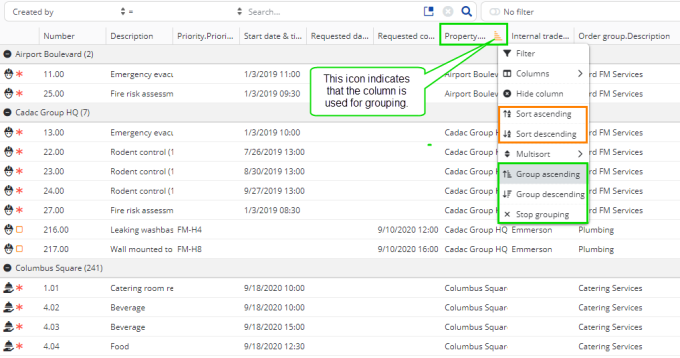Sorting and grouping columns in the Unplanned panel
Procedure
1. To apply sorting to the columns of the Unplanned panel, click the drop-down icon on a relevant column header, for example the Description column.
2. Select one of the following options:
◦ Sort ascending
◦ Sort descending
The column is sorted accordingly, either alphabetically, numerically or by date.
Sorting settings are stored per user and per selected Resource planner configuration. They are retained when you log out and log back in again. |
3. To group the Unplanned panel by one of the columns, right-click in the relevant column header and select Group ascending or Group descending.
4. You can cancel the grouping by selecting Stop grouping.