Resource list - Hiding / unhiding resources and sorting
Sorting
The list of resources (teams and tradespeople) is by default sorted by the description of the resource's role.
Hiding / unhiding
You may want to temporarily hide people or teams from the list of resources and the planboard, because they are:
• already fully booked,
• on holiday,
• on a training course,
• on sick leave,
• etc.
Planon retains any changes you made to the list of resources during your session and will apply them after you close the application and log in again. |
Procedure
1. In Resource Planner, select the relevant Resource planner configuration.
2. In the list, hover over the resource you want to hide.
A 'crossed-out eye' icon and the Hide resource tooltip are displayed.
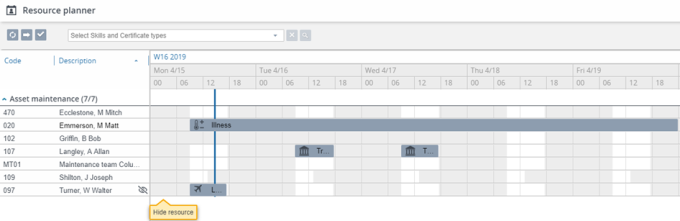
3. Click the 'crossed-out eye' icon to hide the resource.
The 'crossed-out eye' icon now is displayed at the top of the list of resources, indicating that resources are hidden from the list.
4. To unhide a resource, click the icon with tooltip Show hidden resources.
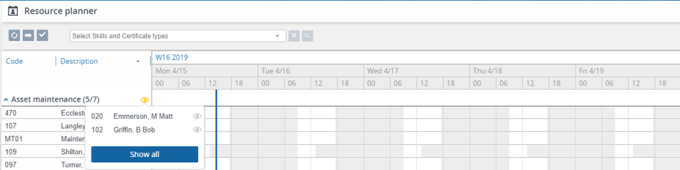
5. Click the individual resources you want to unhide, or click Show all to reveal all resources.
The resources are displayed again.