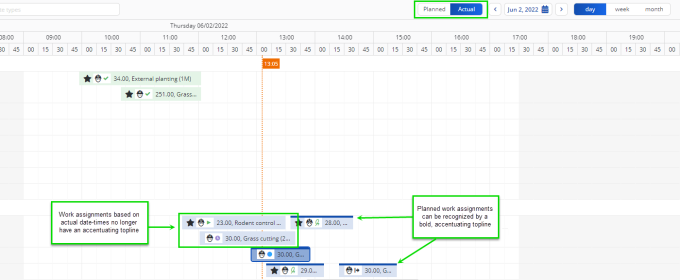Displaying Planned and Actual assignments on the planboard
You can change how work assignments are displayed in Resource planner by selecting a toggle button at the top of the planboard. You can select the following views:
• Planned - displays all planned work assignments based on their Planned start date-times and Planned end date-times. Their blocks are displayed on the planboard with an accentuating top line.
• Actual - recalculates the planboard to show which work assignments are actually in progress, based on Actual start date-times and Actual end date-times. Their blocks are displayed on the planboard without the accentuating toplines.
The toggle button works in all calendar views (Day, Week, Month).

For more information on the fields Planned start date-time, Planned end date-time, Actual start date-time and Actual end date-time of work assignments, see Work assignment fields. |
1. In Resource planner, open the relevant resource planner configuration.
2. Select the relevant period that you want to view.
By default, the planboard is in Planned view and shows all work assignments based on the dates in the Planned start date-time and Planned end date-time fields. For the work assignments to be displayed, these dates must of course also fall within in the selected period.
3. To display work assignments based on their current status and corresponding date-time information, select the Actual button.
The planboard immediately adjusts to the current state of affairs: work assignments that are in progress are rearranged on the planboard, according to their actual start date-time and actual / calculated* end date-time. Note that the accentuating toplines are removed from the corresponding blocks. It is no longer possible to adjust their start date-time. If their end is not based on an Actual end date-time, the end date-time can still be adjusted on the planboard. Work assignments that only have planned start and end date-times remain unchanged, but you can still move them on the planboard.
*Calculated end date-time: • If no actual end date-time is set yet, and a Planned end date-time is filled in, the displayed end date-time is calculated as follows by the system: the duration between the work assignment's Planned start date-time and Planned end date-time is added to the Actual start date-time to obtain an expected end date-time. • If the Assigned hours field contains a value (> 0), while no Planned start- or end date-time has been filled in, and no Actual end date-time has been set either, the displayed end date-time is calculated by adding the Assigned hours to the Actual start date-time. • If the work assignment only has an Actual start date-time, the expected end date-time is set to 1 hour later. |