Adding temporary unavailability of resources on the planboard
Temporary unavailability of resources (team members) due to illness, training, holidays, special leave and so on, can be added to the planboard.
For more information on configuring various types of unavailability, see > . |
The actual activity that is the reason for a person's unavailability is called Resource activity. Resource activities can also be added to a person in Personnel , at > and will subsequently be displayed on this person's planboard time line. |
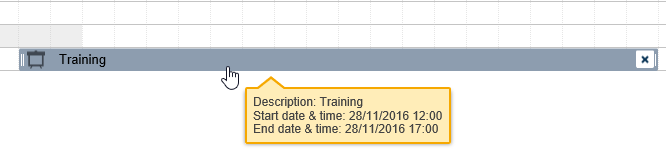
Procedure
1. On the planboard, click on the time line of the resource whose unavailability you want to add.
2. Drag a bar on the time line representing the expected period of unavailability of the resource.
3. Select the type of unavailability from the context menu. The types of unavailability you can assign depend on your configuration.
The gray bar indicates the resource's unavailability for the selected period. The icon indicates the type of unavailability.
If planners edit the date-time of future work while the planboard is in day view, the system will automatically warn them about work assignments scheduled during periods of unavailability. This allows for appropriate rescheduling actions to be taken. |
To obtain clearer overview of working hours on the planboard, navigate to the top of the screen and select Options. Enable the Compress non-working hours function to display non-working hours in a more concise format. |