Resource Planner color legend
Colored bars represent an order's work assignment(s) on the Resource Planner planboard. The meaning of the colors is explained below:
 | All work that is in preparation or in progress. The work assignment status is either Planned, Accepted, Assigned, Travel, Work, Paused or Wait. Each of these statuses have their own symbol within the blue bar. For example: Wait: 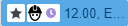 Travel: 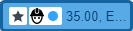 | |
 | Work assignment status = Stopped; order status On hold | |
 | Work assignment status = Declined (EHS) ;'EHS' stands for Environmental Health and Safety. Site engineers select this status on their app, when they fail to pass the EHS checks. | |
 | Outside working hours | |
 | Unavailability of resource (holidays, illness, training etc.) | |
 | Work assignment status = Temporary fix Temporary fix: 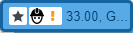 | |
 | Work assignment status = Done | |
 | Overlapping work |
• The order data of the work on the planboard can be edited by double-clicking a relevant bar and updating the order data or order status in the Order dialog window. A work assignment's status can be edited by right-clicking the bar on the planboard and selecting Edit work assignment. • For more information on work assignment statuses see Status model - work assignment system statuses. |