Financial Statement Configuration: Excel Structure
Next to importing Reaforce projects or RE Assets objects, it is possible to import (project) forecasts per Entity from Excel (see Import (project) forecasts via Excel). This requires defining first the Financial Statement Structure for Excel forecasts.
Select the screen Excel - Financial statement Structure (see the following screenshot). The current Structure of the Cash Flow, Profit & Loss and Balance sheet is shown.
By clicking on the Plus-sign on a Cash Flow line, a new line is added to the current structure. An unlimited number of lines or layers can be added in this way. Each line can be given the correct naming.
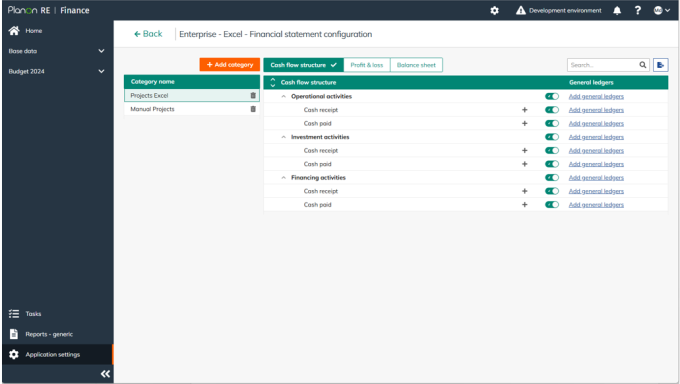
A line may be deleted by selecting the line and clicking on the recycle bin icon on the right.
Lines can also be turned on or off with the icon  . When downloading the Excel template, lines that have been turned off are no longer shown.
. When downloading the Excel template, lines that have been turned off are no longer shown.
 . When downloading the Excel template, lines that have been turned off are no longer shown.
. When downloading the Excel template, lines that have been turned off are no longer shown.If desired, a separate Excel template can be added per type of Excel import with different layers in the structure of the Financial overview.
By clicking on the button Add category a new template is added. An unlimited number of templates can be created. These can be given the correct name. It is also possible to put the templates in the right place in the financial overview by using the Move Up and Move Down buttons.
A Category/template may be deleted by selecting the Category and clicking on the recycle bin icon on the right.
This is only possible in case the Category/template is not used in an open Financial Plan.