Import (project) forecasts via Excel
Importing forecasts by Excel files is possible for the cash flow statement, the profit and loss account and the balance sheet.
This allows projects (which are not in Reaforce ) or objects (which are not in RE Assets ) to be loaded per Entity. Forecasts for non-project related costs (e.g., General Costs at Entity level) and adjustments can also be imported.
WARNING:
Before being able to import Excel files, the Excel Structure of the Financial Statement needs to be predefined (see Financial Statement Configuration: Excel Structure).
For importing forecasts from Excel, the Financial Controller selects in the navigation panel Source Data – Excel forecast (see the following screenshot) after which the following steps are followed:
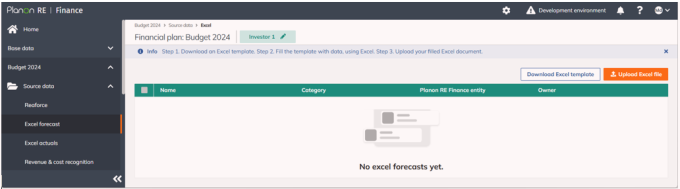
Step 1. Creating an Excel template
Click the button Download Excel template. The resulting Excel file can be stored locally for entering project data. The structure of the Excel file is predefined. Therefore, separate Tabs have been created for cash flow, profit and loss and balance sheet.
Step 2. Modifying the Excel file
The downloaded Excel file is ready for filling with data of one or more projects (see the following screenshot). The following information needs to be entered on every Tab:
• The name of the Financial Plan. This is automatically added in when generating the Excel template.
• The name of the entity. This is automatically added when generating the Excel template.
• You need to fill in per Excel Project, per cash flow line:
◦ The project name
◦ The project owner
◦ The start position
◦ The amounts per month
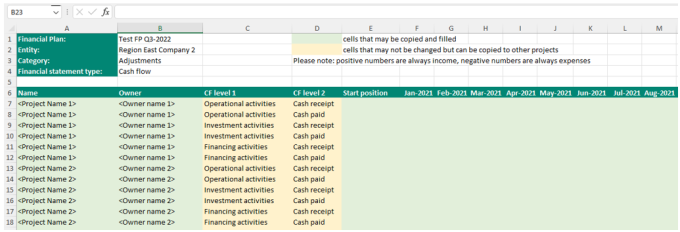
You must not change the structure of the Excel file. This will lead to errors when importing the Excel file in RE Finance at a later stage. It is possible though to copy rows to create cash flow lines according the same structure for other Excel projects. See the Project 2 lines in the previous screenshot, which are copied from the Project 1 lines.
Step 3. Importing the Excel file
By clicking Import Excel file a pop-up will show up. Click Browse to search your local storage for the correct modified file, click Import to execute the import action. A validity check is executed on the background regarding the data in the Excel file. In case of validation errors, these errors will be visualized to the extent possible. This error list can be exported to Excel if desired.
In case of errors, the file is not imported. Modify the Excel data and attempt to reload the data into RE Finance . A notification is generated when the Excel import is completed successfully (see the following screenshot).

After loading and validating the Excel data, the data is processed in RE Finance . Existing Excel Projects data in RE Finance is deleted and overwritten, for all newly imported Excel Projects. An overview is shown of successfully imported data. The imported Excel cash flow data, profit and loss data and balance sheet data is also visible in the Financial Statements under the relevant Excel category (see Financial Statements).
Lastly, it is possible to remove imported Excel data. Choose Delete selected Projects to remove data for all Excel projects that are selected in RE Finance .