Creating new questions from a template
You can use a template as a starting point for creating new questions. By using a template you can save time and effort and give the final questionnaire a consistent and professional look.
Procedure
1. Go to > .
2. Go to > .
3. On the action panel, click Add template ....
There is an action for each type of question template:
◦ Add Date template
◦ Add Date-time template
◦ Add Decimal template
◦ Add Integer template
◦ Add Memo template
◦ Add Multi-select template
◦ Add Single select template
◦ Add Text template
◦ Add Time template
Configuration tip: instead of adding the template actions to the layouts of the individual question types, it is more convenient to add the template actions for the different question types to the layout of the Base question. The functional application manager or a user with comparable authorization can do this in Layouts . For more information, see Layouts. |
4. Complete the relevant fields in the data panel. For a description of these fields, see Question fields.
The Template? field is automatically populated by Planon and set to Yes. Note that the field is read-only.
5. On the Links action panel, click Link questionnaires.
For more information, see Linking a questionnaire to questions.
After linking the template to a questionnaire, Planon automatically:
• Creates a copy of the template; this copy is linked to the questionnaire, not the template.
• Sets the Template? field to No.
• Generates a unique code for the question.
You can quickly retrieve all template questions by filtering on the Template? field. 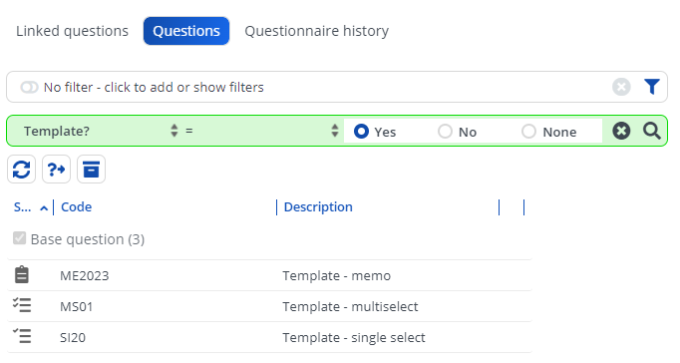 |