Reserving a desk near a colleague
In the Bookings module, you can reserve a desk near a colleague.
Prerequisite: Your application manager must allow this by setting the Enable booking near colleague? field to Yes in the Live app configuration. For more information, see Adding a sub to a Bookings web definition.
1. On the Bookings module start page, click the Flex desk button.
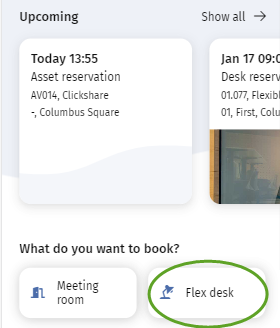
You will be directed to the Find colleague page.
2. Tap the calendar, select the date you want to book a flex desk and tap Set.
By default, the property filter shows your location, and the available options filter displays All colleagues. You can adjust both filters to your preferences. For example by selecting the Show favorites option for colleagues. To mark colleague as favorite, see Marking a colleague as favorite. |
3. Find your colleague by browsing the list or by typing their first name or surname into the Find colleagues search bar.
4. Select the colleague near whom you want to reserve a desk.
The Bookings by colleague overlay is shown.
If the colleague has no reservation on the selected date, they cannot be selected. The colleague's status is shown as Not in the office. Additionally, if the colleague's privacy setting is set to hidden, you will see the text Location hidden'. |
5. Select the colleague's booking.
The Results page opens.
6. Tap on the Map icon at the bottom of the page to see your colleague's desk location on the map.
A floor plan is displayed, highlighting (in amber) the location of your colleague's desk. The location is automatically zoomed in, making the location on the floorplan more clearly visible.
7. Select an available desk (marked green) near your colleague.
A flexible workspace pop-up is shown.
8. Select the pop-up and tap Book to book the selected desk.
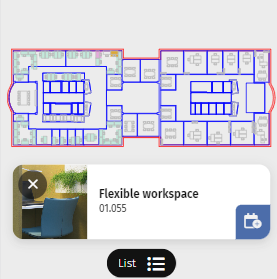
A confirmation page is shown with your reservation details.
9. Tap Close.
You are redirected to the Start page. Your new reservation is displayed in the Upcoming section.