Linking elements to the digital twin definition
After creating a digital twin definition, you can link elements in the Planon application and create a digital twin.
Currently, it is possible to link:
• Assets
• Contract lines
• Floors
• Personnel
• Properties
• Property zones
• Rentable units
• Reservation units
• Spaces
• Workspaces
Procedure
1. Go to and select the item(s) that you want to link and for which you want to create a digital twin.
You can select one or more items in the elements list, which you can then link via > .
The Enter values dialog appears.
2. Browse for and select the digital twin definition to which you want to link your elements and for which you are creating a digital twin and click OK.
If there are multiple digital twin definitions available to choose from, select the one you want to add. The dialog box is filtered on digital twin definitions that may be applied; you can only add a digital twin definition once.
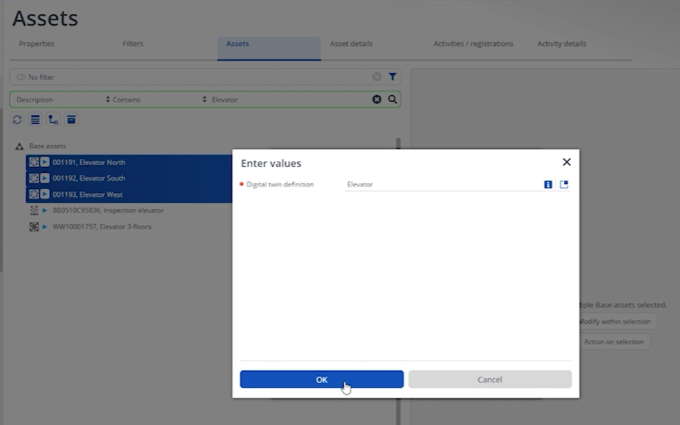
By doing so, for each item that was selected, a digital twin counterpart and a group template will be created in the IoT Platform .
Conversely, for a linked asset, you can also remove the link with a digital twin by clicking Delete digital twin. Note that this action actually removes the digital twin and all related data from the IoT Platform . |
3. To verify this, go to the IoT Platform ( > action).
You are navigated to the IoT component (subtenant) corresponding with the property set in the Planon application.
4. Go to Things, click the Refresh button to update the list.
The new digital twins will appear in the list.
Naming convention
In the IoT Platform , the digital twins are recognizable as Planon objects by their naming convention, which is:
<item code>(business object type) - for example: 001193(InventoryItem).
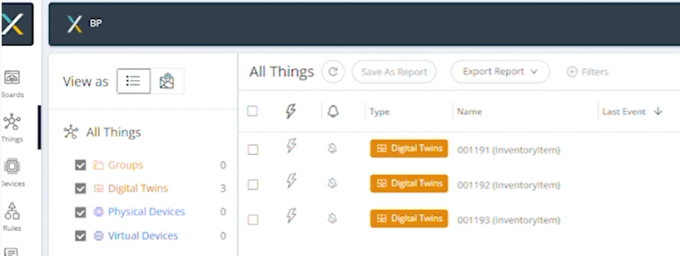
Multiple digital twins
When there are multiple digital twins for your business object, the naming convention to distinguish them adds a number suffix, starting with -1:

By clicking Columns on the right, you can add the column Product / Group Template to the grid. This will be enable you to see and select the correct digital twin / use case.
When returning to the Planon application > Digital twin definitions you will see that the Digital twin template ID is automatically filled in. The number displayed here corresponds with the digital twins created in the IoT Platform . This indicates that the digital twins and digital twin definition are now linked.
From the perspective of a Planon business object: to find out which digital twins are linked to a business object, for example Assets, you can apply a step action filter. See Finding business objects with digital twins for more information. |