Workflow configuration - status mapping
The following image illustrates a basic job workflow in the Planon AppSuite app > My jobs module. A job is displayed in the app when it is assigned to the logged on user.
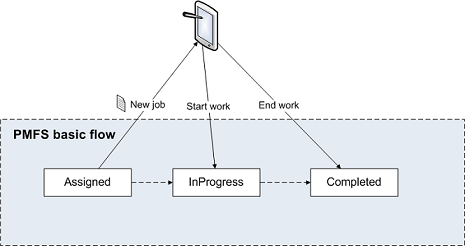
Up to Planon Live version L47, the jobs displayed on the app originated from work orders or PPM orders that the back-office assigned to a field engineer. An order in the back-office and a job on the device coincided. However, as of Planon Live version L47, a work assignment is automatically created for each order (PPM order or reactive work order). Each order has one work assignment and their statuses are kept completely in sync: this is called 1:1 planning. The status of the work assignment is kept in sync with the corresponding job in My jobs on the mobile device. |
As long as you do not upgrade to using Multiple work assignments (1:n planning), the following user-defined order statuses can be configured on the > > > tab:
• Assigned: displays the order's associated work assignment on the mobile device of the engineer.
• In progress: if the engineer presses Start work on the device, the order is set to the configured In progress status.
• Completed: if the engineer completes the work on the device, the order is set to the configured Completed status.
It is important that there are valid status transitions from:
• the Assigned status to the In progress status.
• the In progress status to the Completed status.
For customers upgrading to the use of Multiple work assignments (Work Assignments feature switch + Resource Planner Pro license), it is recommended to revise any existing status transitions between user-defined order statuses. For example: if you have an order status flow from Accepted > Assigned > In progress, the Assigned order status is no longer synchronized once multiple work assignments are involved. The order status gets 'left behind' at Accepted, even if a work assignment is put in progress. The reason is that there is no status transition from Accepted to In progress. To save yourself the trouble having to manually update each order status to Assigned whilst planning, you can configure a status transition from Accepted to In progress. For more information on switching to work assignments and its implications, see Work assignments user documentation. |
• See Basic Data Management > MM & PMFS configuration for information on configuring PMFS actions and reasons and linking them to Order statuses. • See SLA Management> SLA Management in PMFS, for information on specific order configuration for SLA compliance. |