Settings of the Long-range cost survey report
You can make a number of report settings in the Reporting window, on the System reports tab. Select the Edit report settings option from the action menu to open the Report settings dialog box. The various settings are described in the following sections.
Planon administrators can configure the layout of this Report settings dialog box in Layouts. |
Title
The field Title allows you to specify your own title for the report. If you leave this field unspecified, the default Planon-defined title "Long-range cost survey" is used. If you specify your own title, this title will be used instead of the Planon-defined title.
Subtitle
The field Subtitle allows you to specify a subtitle for the report.
Start date
The field Start date allows you to specify the date on which the reporting should start.
Period
The field Period allows you to select the type of period to be covered in the report: Week, Month or Year.
Number of periods
The field Number of periods allows you to select the number of periods to be printed in the report. You may specify any value between 1 and 12.
Details
There are three possible values for the read-only field Details: Whole report, Hide details and Totals only. The displayed read-only value is a default value that can be set in Field definer for the Report settings —Long-range cost survey business object.
Refer to the Field definer for more information on setting default values for a business object’s fields. |
Grouping options
There are four levels on which you can group the report data:
• Main grouping
The field Main grouping allows you to specify the way in which activity costs are to be grouped in the report.
Example: Property
• Subgrouping
The field Subgrouping is used to make a subdivision in the classification selected in the field Main grouping.
Example: Budget
• Detailed grouping
The field Detailed grouping is used to make yet another subdivision in the classifications selected in the fields Main grouping and Subgrouping.
Example: Trade
• Maintenance activity definition details
If Y (yes) is selected in the Maintenance activity definition details field, even more details are shown about individual maintenance activity definitions within the selected grouping of the report. The information on the maintenance activity definitions includes: code, description, asset ID, asset description, quantity, dimension code, percentage to be completed.
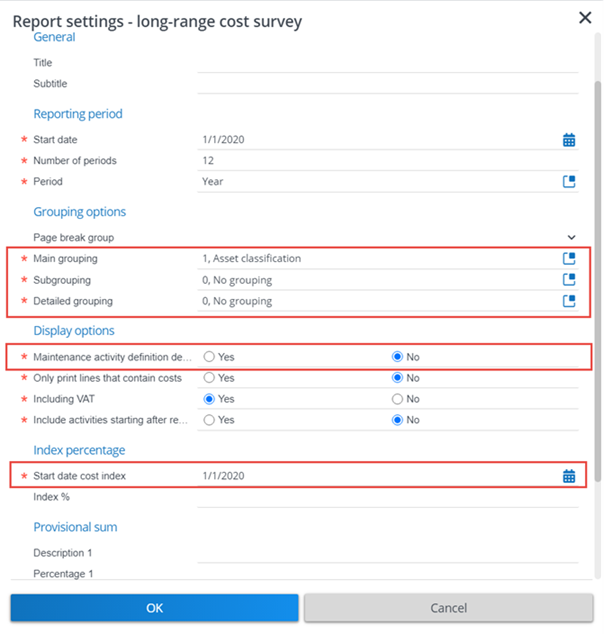
For the first three grouping levels, a pick list is available with the following options:
• No grouping
• Asset classification
• Trade
• Work type
• Budget
• Property
• Property (Level 1)
• Property (Level 2)
• Property (Level 3)
• Technical classification
• Asset
• Activity
If you wish to start each classification group on a new page, set the Page break per group option to Yes. |
Only print lines that contain costs
In the field Only print lines that contain costs you can specify whether you want to print maintenance activities with empty cost lines or not.
Include activities starting after reported period
In the field Include activities starting after reported period, you can specify whether you want to print maintenance activities that have a start date after the reported period. By default, this setting is set to No, to exclude these activities from the report. If you want to include them, you must select Yes. Maintenance activities with later start dates will be printed in the report with empty cost lines. If the setting Only print lines that contain costs is set to Yes and this setting is also set to Yes, this setting takes precedence, to allow the printing of empty cost lines.
Including VAT
In the field Including VAT you can specify whether the costs in the report should be including or excluding VAT (tax).
Index percentage
In the Index % field you can specify by which percentage indexation should take place in the report.
If the field Start date cost index is configured on the layout of this pop-up, you can specify the date on which cost indexation should start in the report. This start date is independent of the start date entered at Reporting period. Example: you can set the start date for indexation at 1-1-2021 and set the start date for printing maintenance costs on 1-1-2026 for 10 years. If you leave this field empty, the start date at Reporting period is used for indexing.