Viewing Health and Safety details and adding a hazard
Before and during work, you can view a work assignment's applicable Health & safety details, such as:
• Permits
• Risk assessments
• Method statements
• Activity types (work-related activities that may be subject to hazards from the Planon Hazard registry)
• H&S questionnaires
• Hazard types
Besides viewing existing hazards, you can also add new hazards. See the procedure. |
• Procedure
1. On the Work assignments Overview page, select the relevant work assignment.
2. On the Summary page, view and select the Health & safety block.
3. On the Health & safety details page, navigate to the relevant tab(s).
The following image shows the Health and safety details page on a mobile phone.
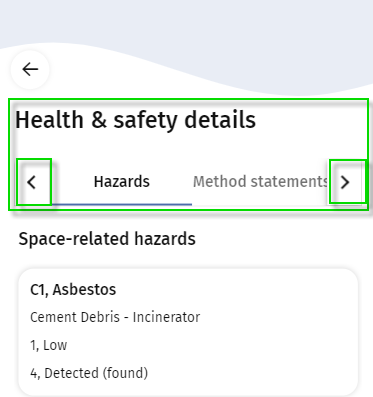
Which Health & Safety tabs are displayed on the app depends on your configuration. The tabs may include Permits, Activity types, Hazards, Method statements, Risk assessments and Questionnaires.
On the Hazards tab, you cannot only view known hazards, but you can also add a new hazard to the order, which you may have discovered on site. See Adding a hazard via the app for the procedure. Similarly, on the Activity types tab, you can links additional, relevant activity types to the work assignment. See Linking activity types via the app. |
4. View the details and select an item to navigate to more specific details, for example Hazard details.
The details might also include linked Images and Documents.